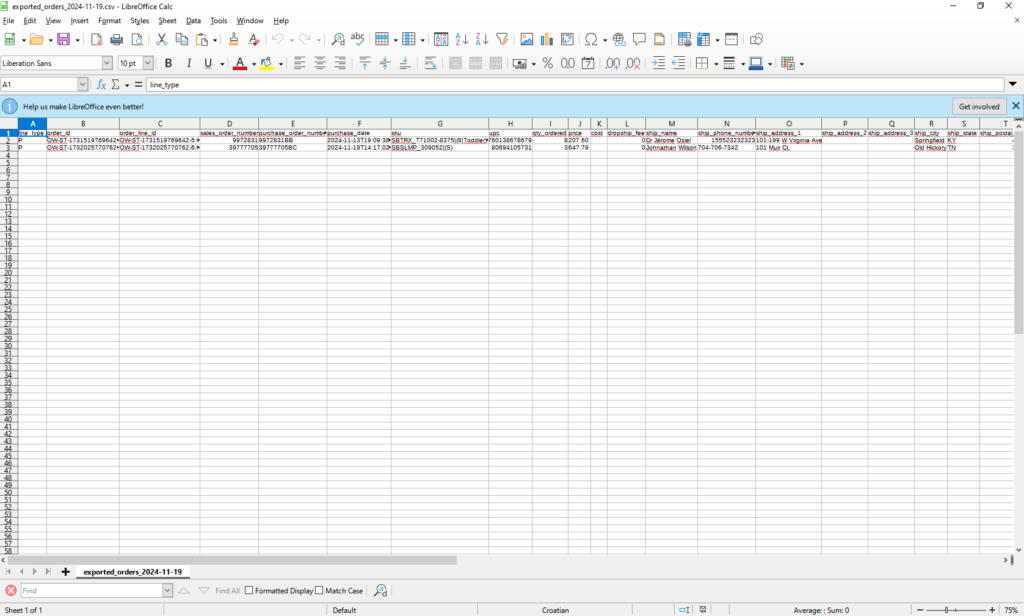OMNI enables you to export resolved orders to a document easily. This video demonstrates the simple process of order exporters.
For any ambiguities or additional questions, please, contact us directly.
A) Enter to Order Management
- Go to the main menu
- Select “Order Management”
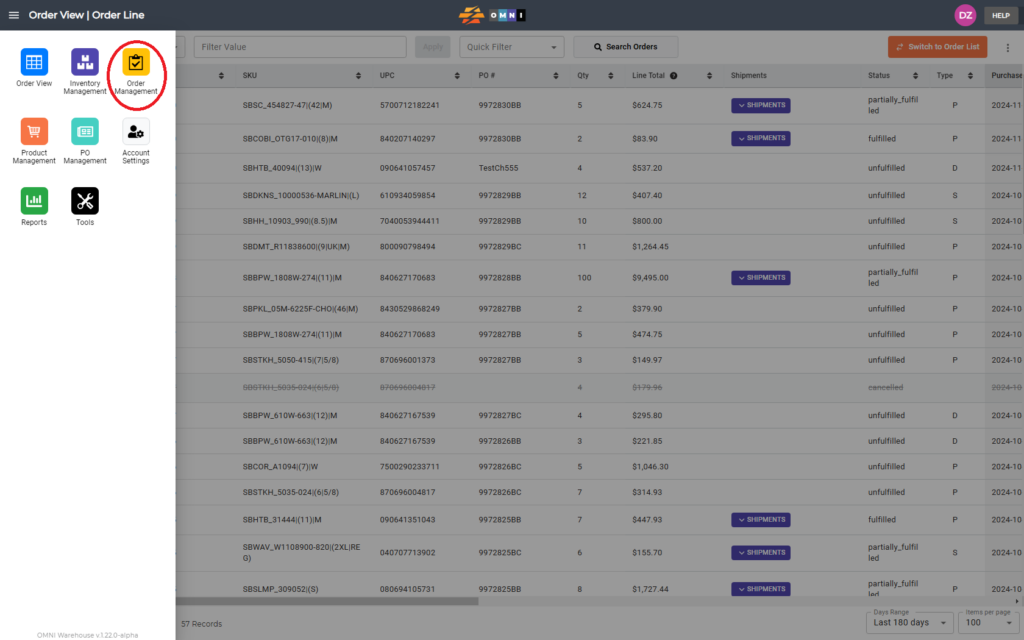
B) Order export steps
- Select the “Order Exporter” submenu
- Set the date for which you want to place orders
- From the dropdown menu “Order Type” select the order type
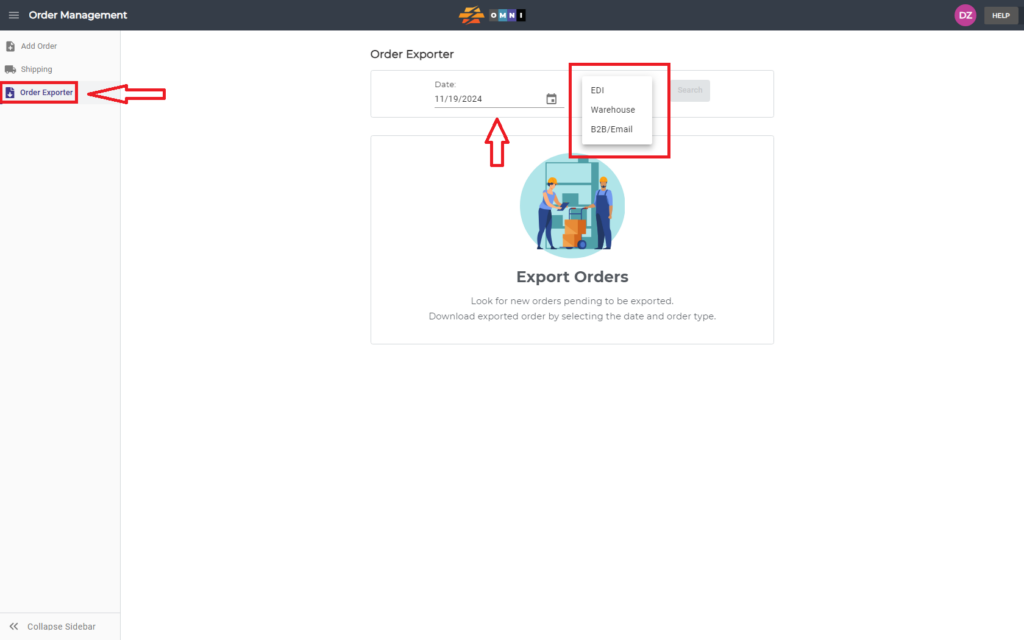
- Confirm by pressing the “Search” command button
- Press the “Export and download” command button
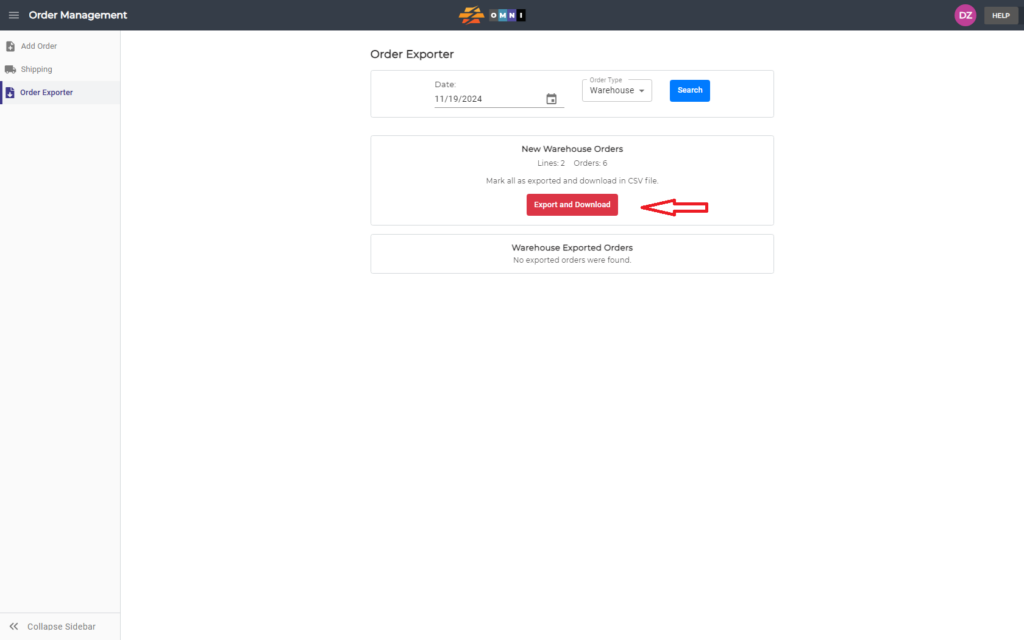
- Preview *.csv document in Excel or Libre Office