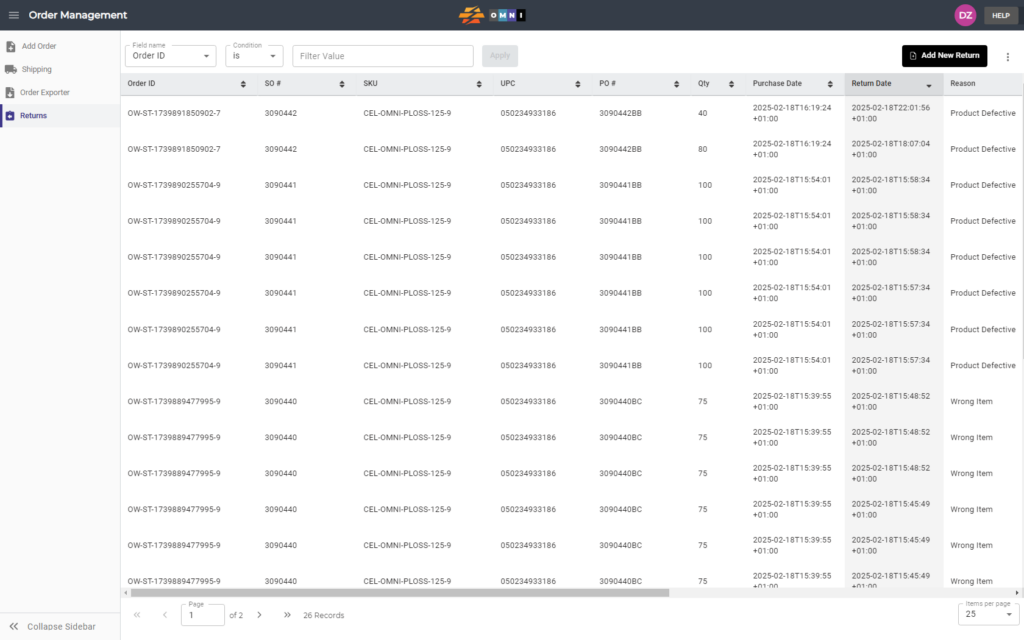The simple process of making returns in OMNI is demonstrated in this video.
For any ambiguities or additional questions, please, contact us directly.
A) Enter to Returns
- Go to the main menu.
- Select “Order Management”.
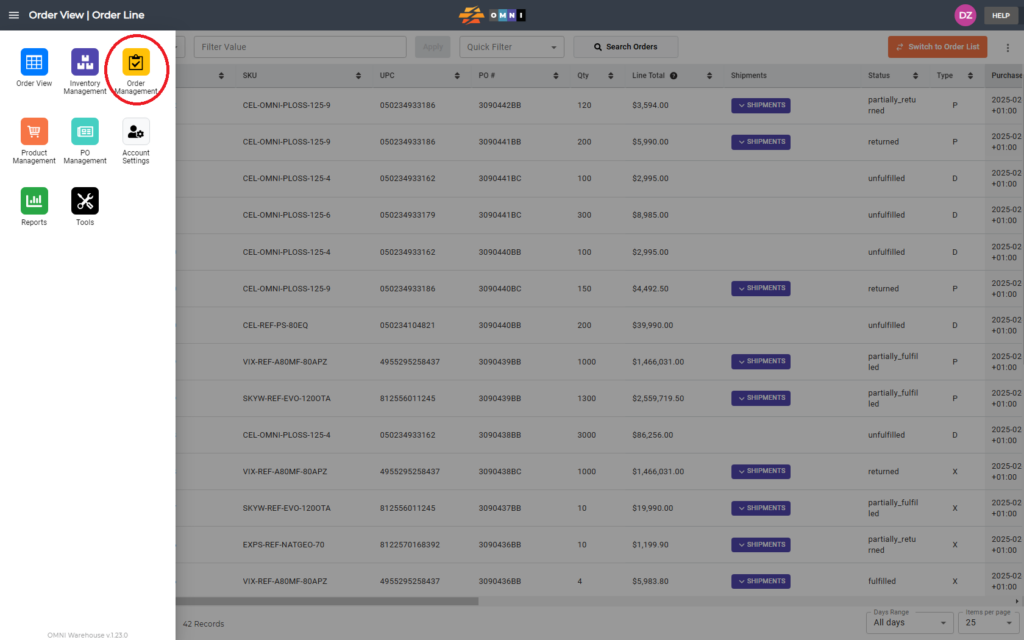
- Select the “Returns” submenu.
- Click on the Add New Return command button
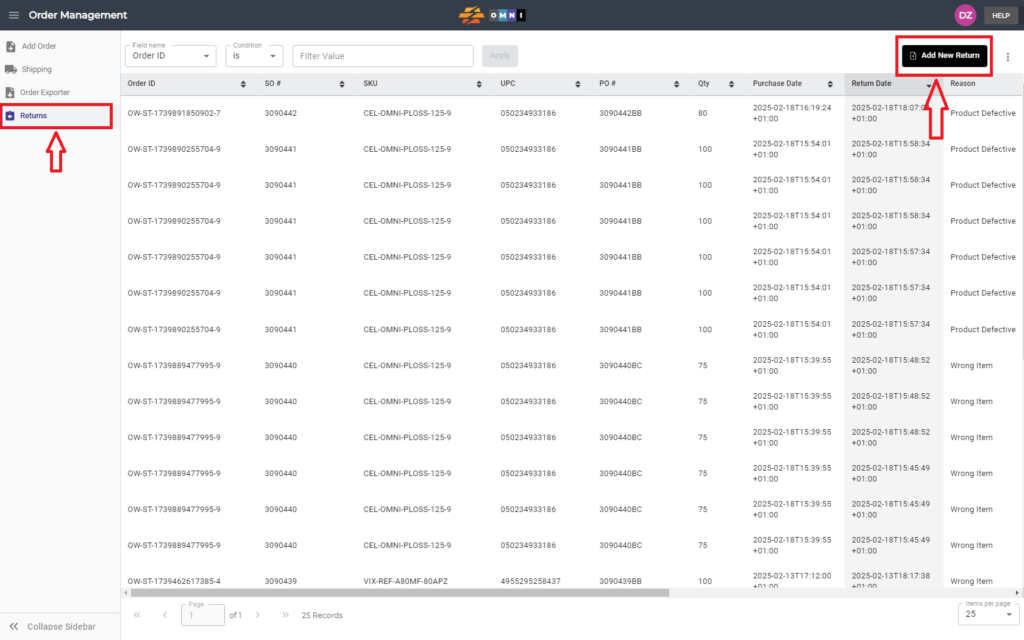
- Enter SO# for return
- Select SKU
- Enter returns products QTY
- Select Action via the radio button menu
- Select return reason Add note Press OK command
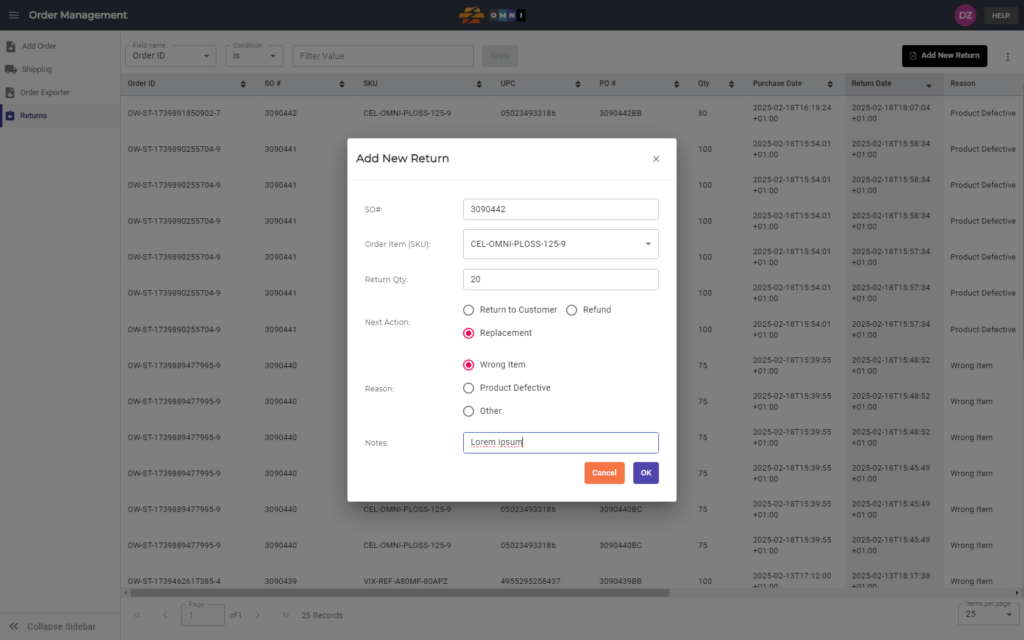
- After that, the return is listed in rows at the top of the page