Here is your list of invited customers where you can edit the Tier and Payment Terms of your active accounts. You can also delete an account if you no longer want them to have access to the wholesale store.
Depending on the plan you have chosen and decided to use, you have the option to invite the following number of customers:
- Wholesale Manager Free – up to 5.
- Wholesale Manager Starter – up to 50.
- Wholesale Manager Plus – unlimited.
- Wholesale Manager Premium – unlimited.
To access customers page, click on the Customers tab in the main menu of the PWM app on the left.
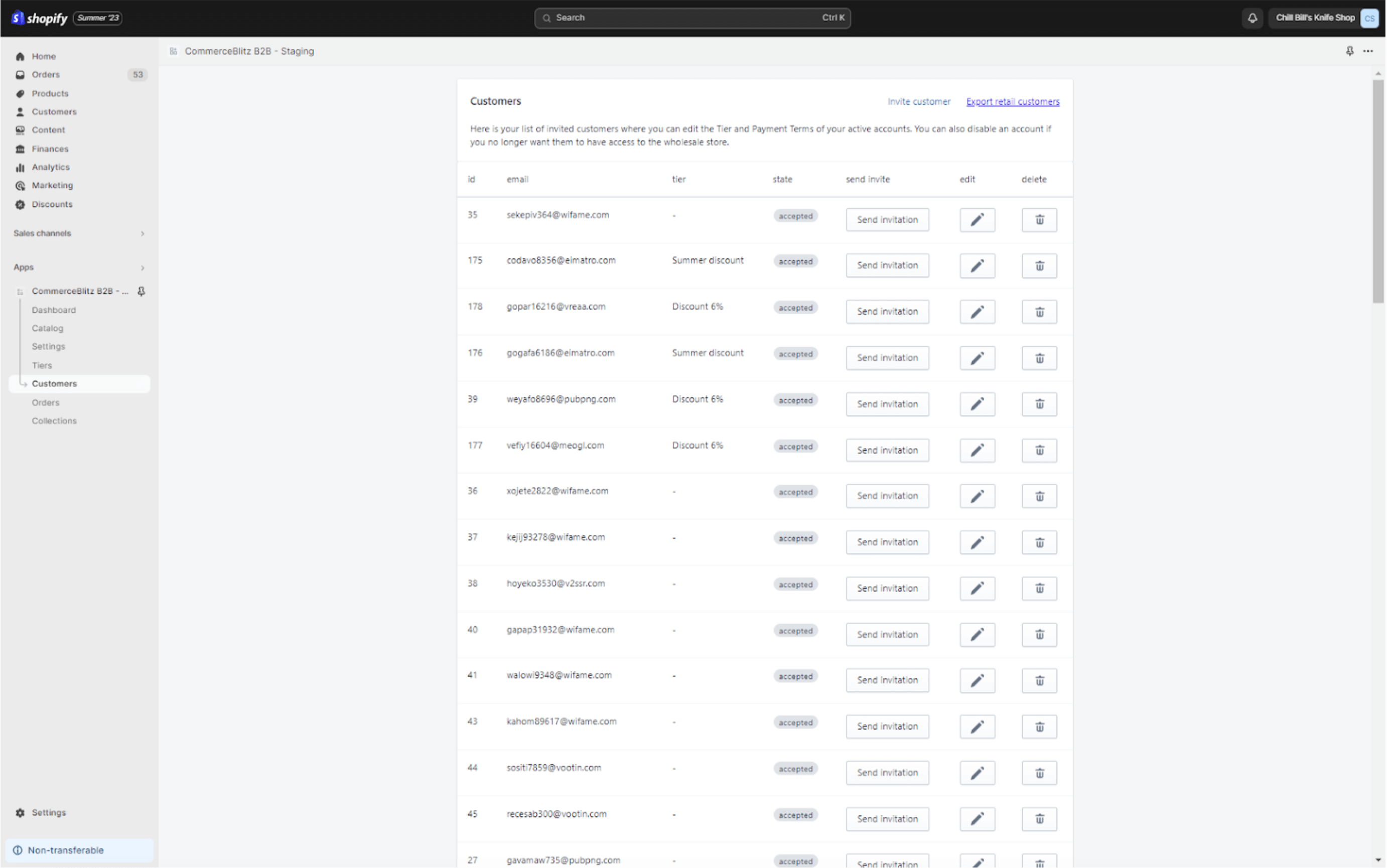
Customers page view
Invite Customer
How to invite your buyers?
- Press the “Invite customer” link to open the “Invite new customer” form.
- Add customer email.
- Select the discount tier previously prepared in the Tiers menu. Tiers options are allowed only in the Wholesale Manager Premium plan.
- Select payment terms (Credit card only, 30 days, 60 days, 90 days).
- The “Disable customer” checkbox is an option that provides you the possibility to lock customer login in the wholesale store and allow it back when a problem is solved.
- The “Free shipping” checkbox allows you the option to provide free shipping to your customer if the checkbox is checked.
- Clicking on the command button “Save” confirms your invitation, and after that customer receives an email with credentials for login into the wholesale store.
Export Retail Customers
Export your retail customers in a CSV format by clicking on the “Export Retail Customer” link at the top of the page.
Edit Customer
Edit discount tiers, payment terms, and other options for your customers.
Delete Customer
Delete previously invited customers.

