How to integrate your Amazon store? This simple process is demonstrated in the video.
For any ambiguities or additional questions, please, contact us directly.
A) Enter to Account Settings
- Go to the main menu
- Select “Account Settings”
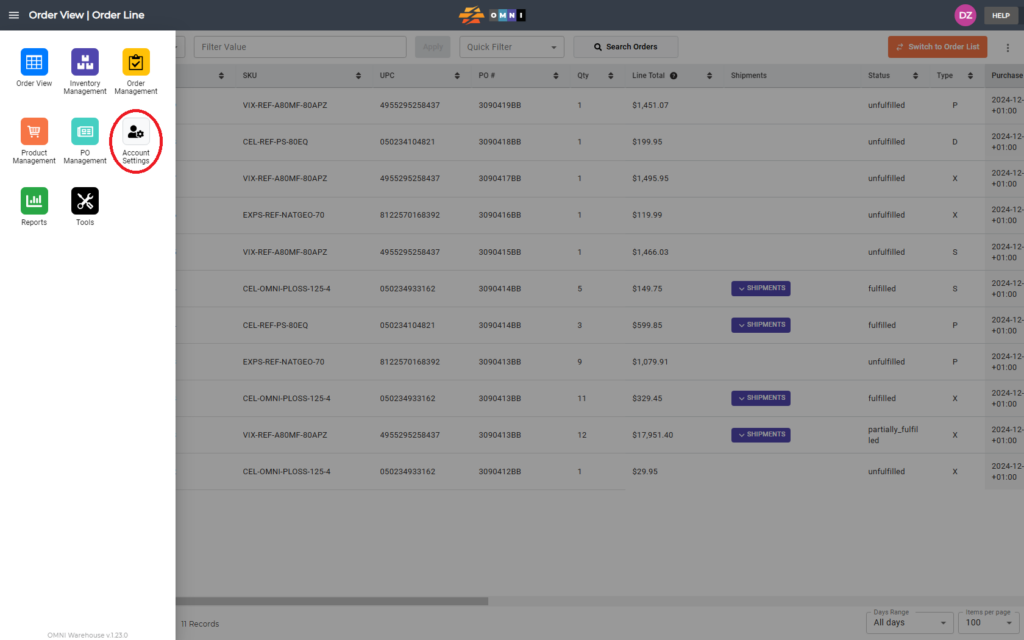
B) Steps to integrate the Amazon store
- Select the “Integrations” submenu
- Select the “Channels” tab
- Select the Amazon channel
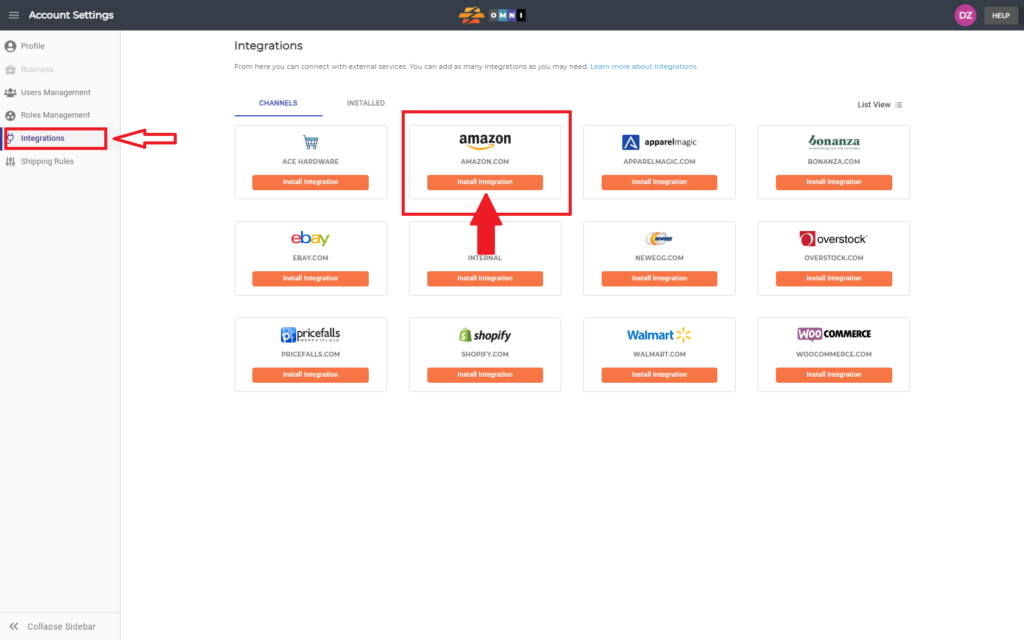
- Select and write the channel name
- Enter abbreviation
- Press the “Install” command button
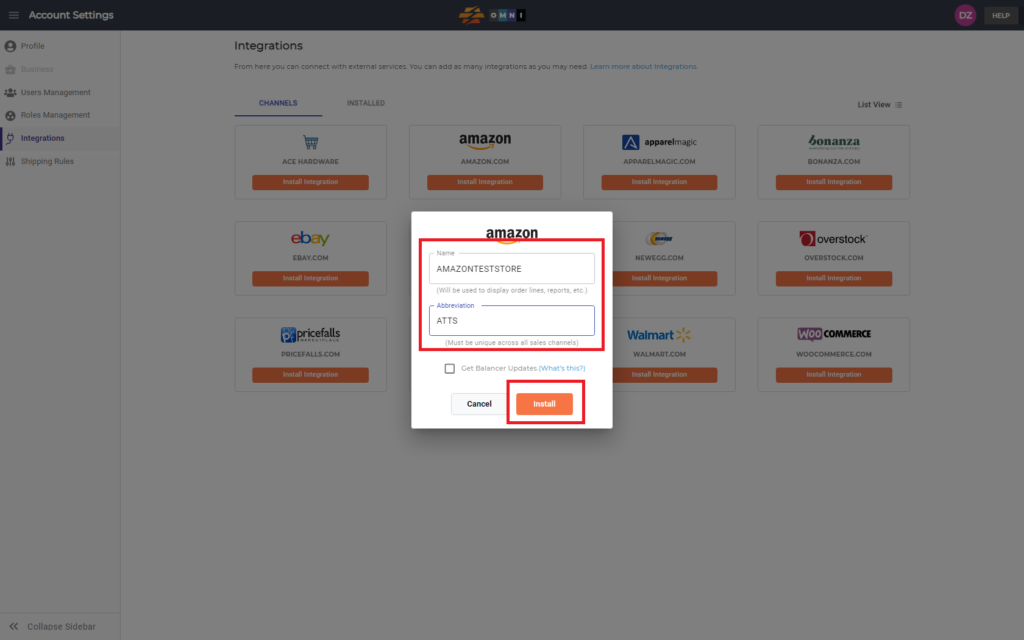
- Skip or confirm by pressing the “OK” command button to edit the connection
- Select marketplace from the marketplace dropdown menu
- Confirm the connection by pressing the command button “Login with Amazon”
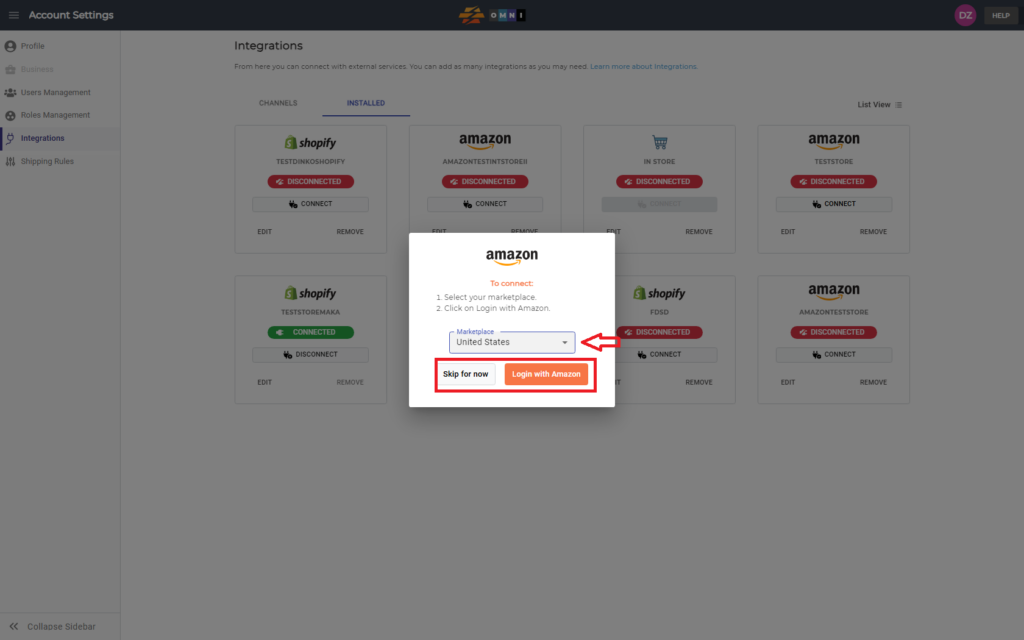
- Log in with your Amazon account and integration is over

