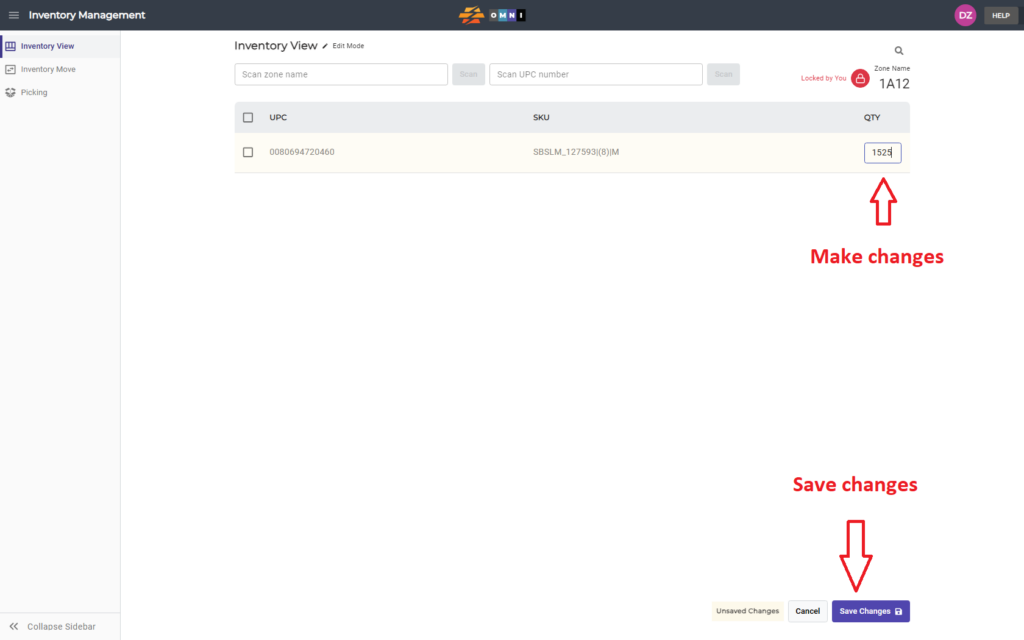When creating zones in the warehouse, the next step is to place the products and their quantities in those storage zones. The simple process of scanning products UPC and adjusting qty is demonstrated in this video
For any ambiguities or additional questions, please, contact us directly.
A) Main menu
- Go to the main menu
- Select “Inventory management”
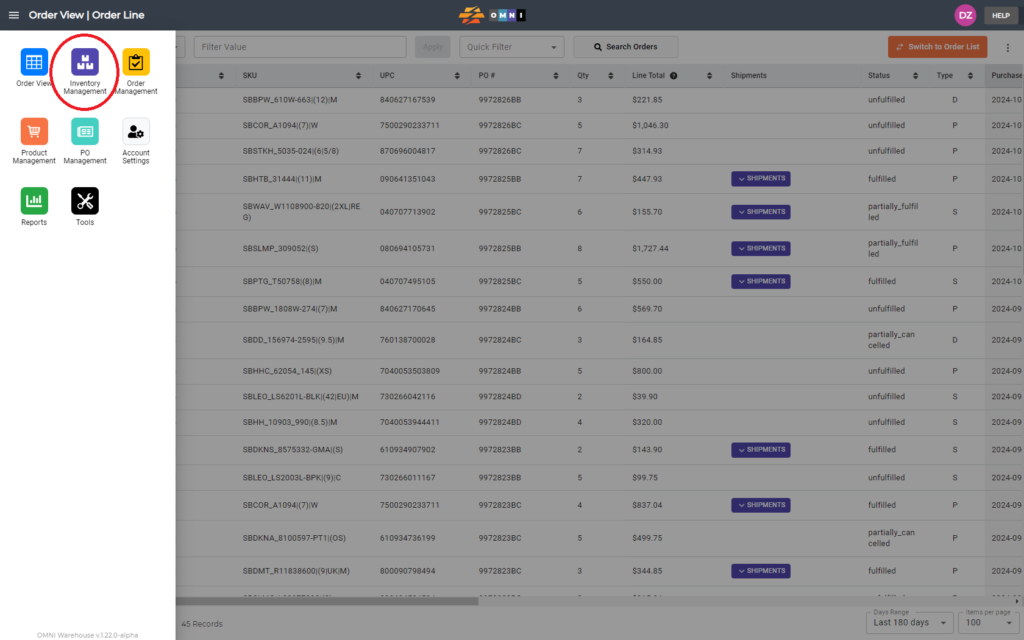
B) Inventory preparing work
- Select the “Inventory View” submenu
- Enter the “Scan zone name” field
- Type zone name in combination numbers-letters-numbers example: “1A1” or “11AA22”
- Press the “Scan” command button
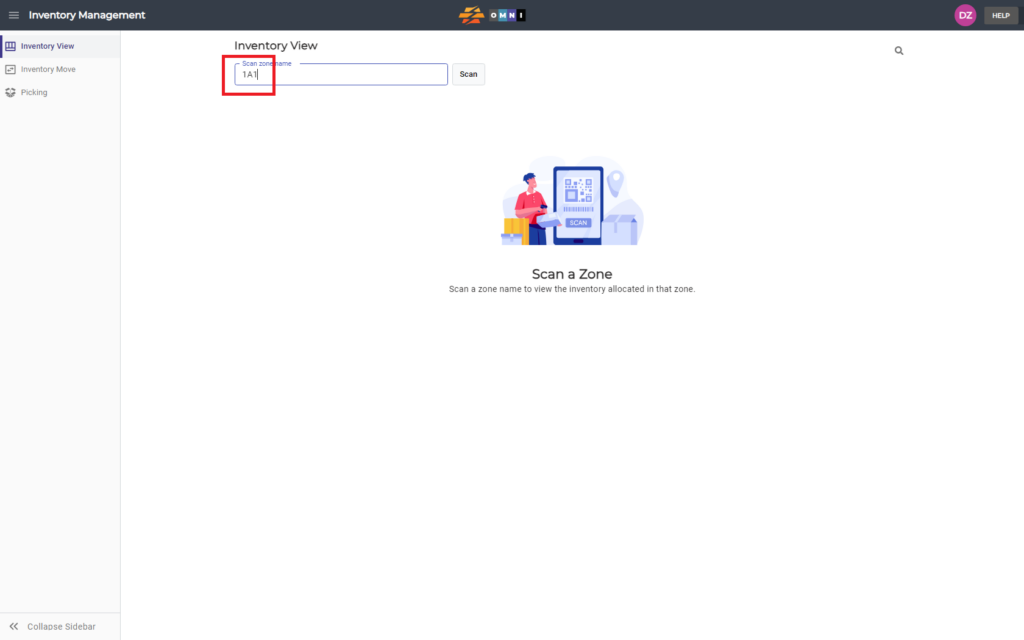
C) Change QTY
- Lock the zone by clicking on the open padlock symbol command button
- Enter the quantity field and make changes
- After finishing the editing, you can save your changes by pressing the “Save Changes” command button at the bottom of the screen