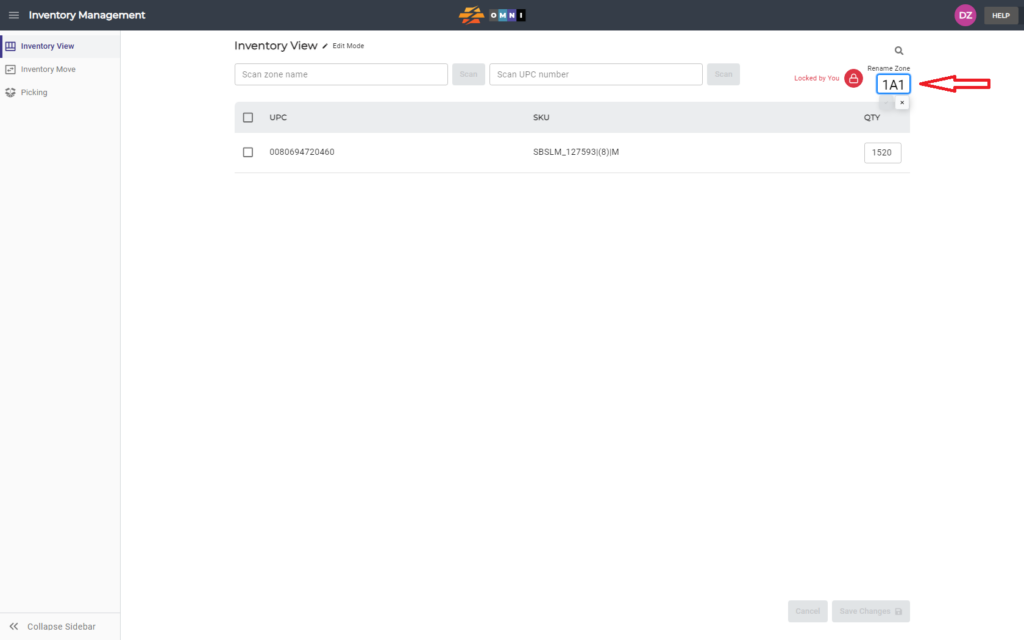This simple process is demonstrated in the video.
For any ambiguities or additional questions, please, contact us directly.
A) Main menu
- Go to the main menu
- Select “Inventory management”
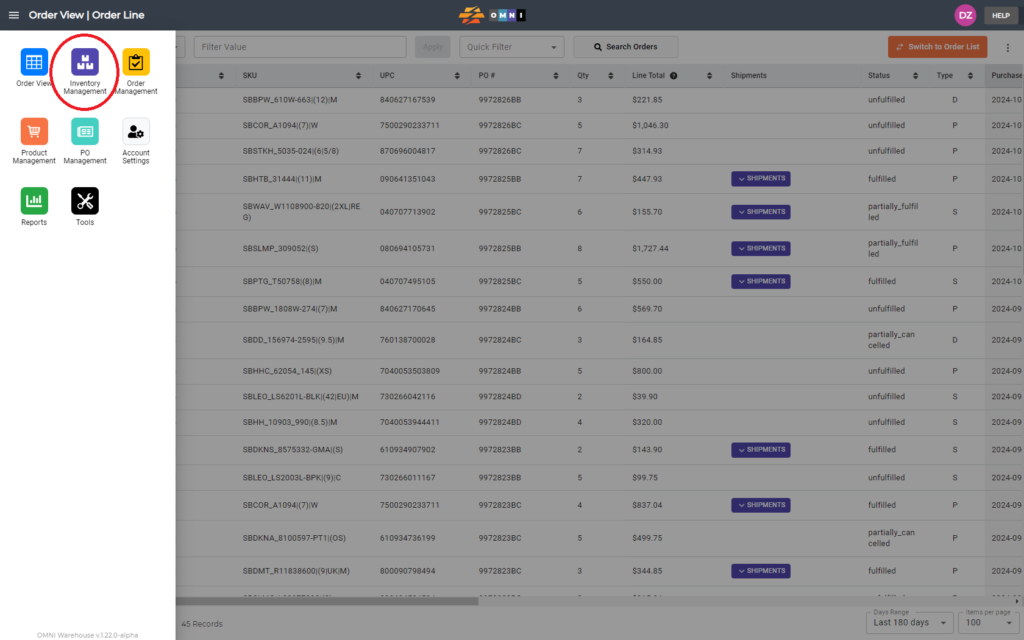
B) Inventory view work
- Select the “Inventory View” submenu
- Enter the “Scan zone name” field
- Type zone name in combination numbers-letters-numbers example: “1A1” or “11AA22”
- Press the “Scan” command button
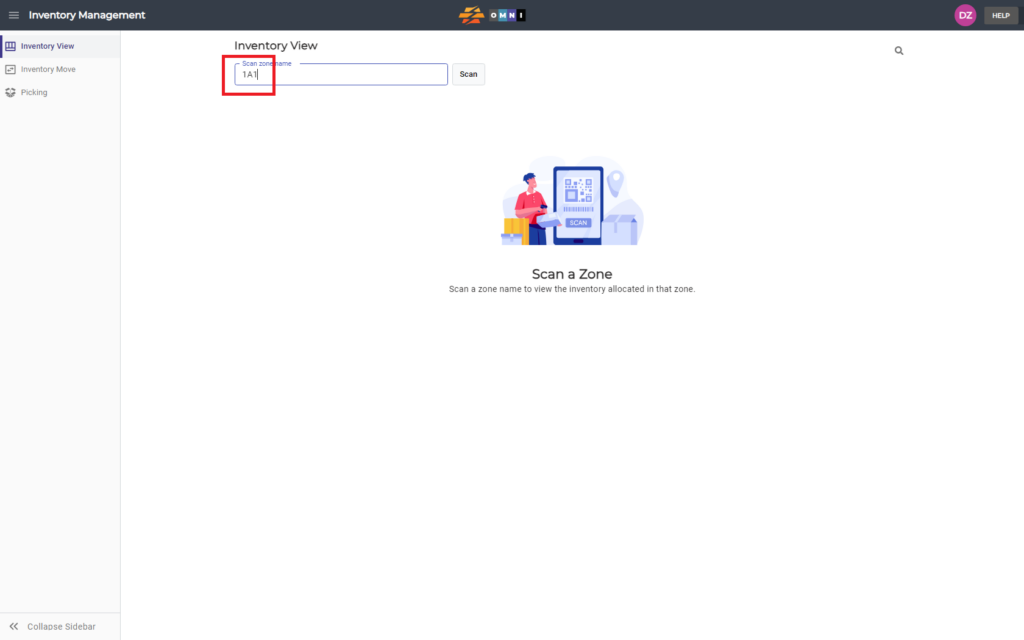
C) Change zone name
- Lock the zone by clicking on the open padlock symbol command button
- Click the mouse directly on the zone name
- After changing the zone name, confirm the new name by clicking on the check mark immediately below the zone name field