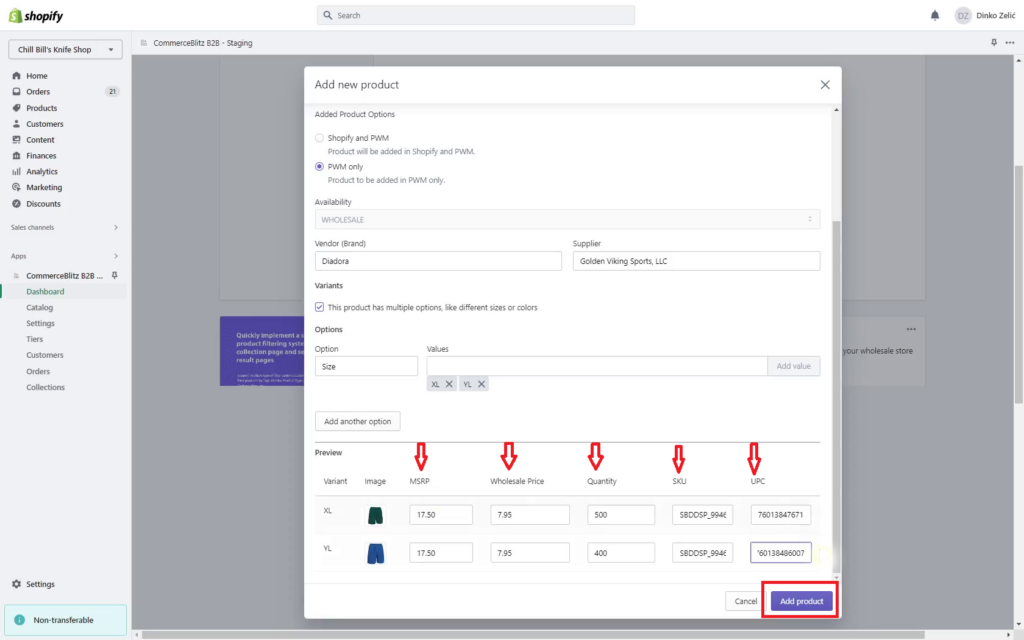Add a product manually
Add Products Manually – Start the process of adding new products in-store. To do this follow the next steps:
- Click on “Add Products Manually” in the Dashboard menu
- Press the “Add Product” command button
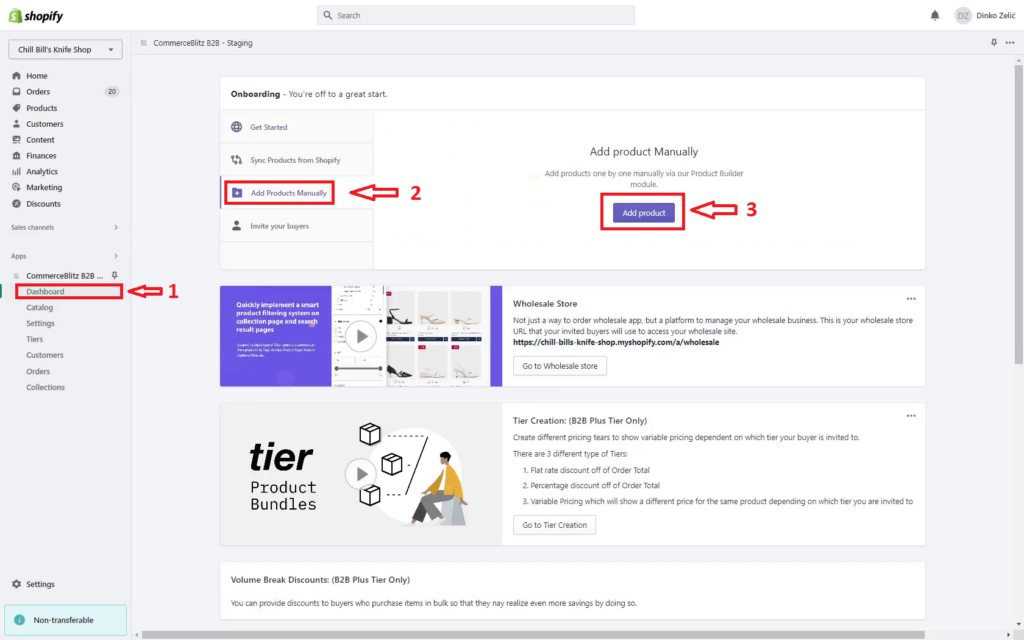
- Enter product title
- Enter product type
- Write product description
- Add product images by clicking on the “Add image” command button or drop images to upload. Supported image formats are .jpg, .jpeg, and .png.
- Using the radio-button menu you can select the option to save a product only in PWM ( wholesale )
- Select availability – the menu is usable only if you select Shopify and PWM options. If you select the PWM-only option, the menu is locked on the wholesale option.
- Add product brand
- Add supplier
- Variants – If products have multiple variants check the checkbox, in case only one variant, leave the checkbox unchecked. The PWM app allows you to set three different variant option combinations, for example, size, color, and material
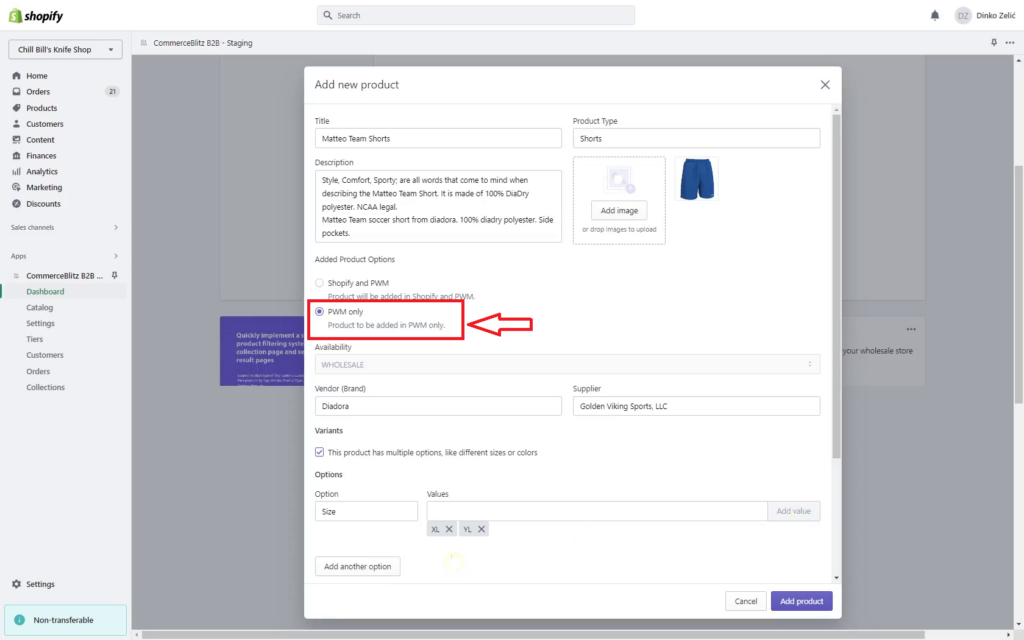
- In case of multiple variants, add options value
- Add a variant image ( in case of multiple variants )
- Set variant MSRP price
- Set wholesale price
- Set variant quantity
- Enter variant SKU
- Enter variant UPC
- Save data by clicking on the command button “Add product”
- Products created in this way automatically synchronized with the Shopify store in case Shopify and PWM options select