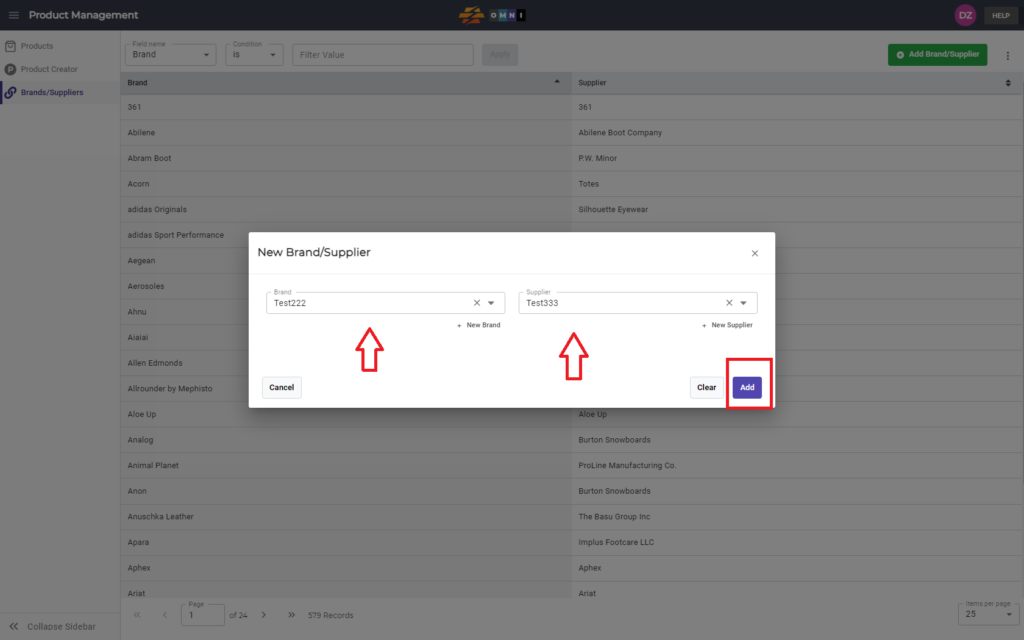OMNI is an app that provides tools for editing products in the warehouse database using CSV templates. This video demonstrates the simple process of editing a product.
For any ambiguities or additional questions, please, contact us directly.
A) Enter to Product Management
- Go to the main menu
- Select “Order Management”
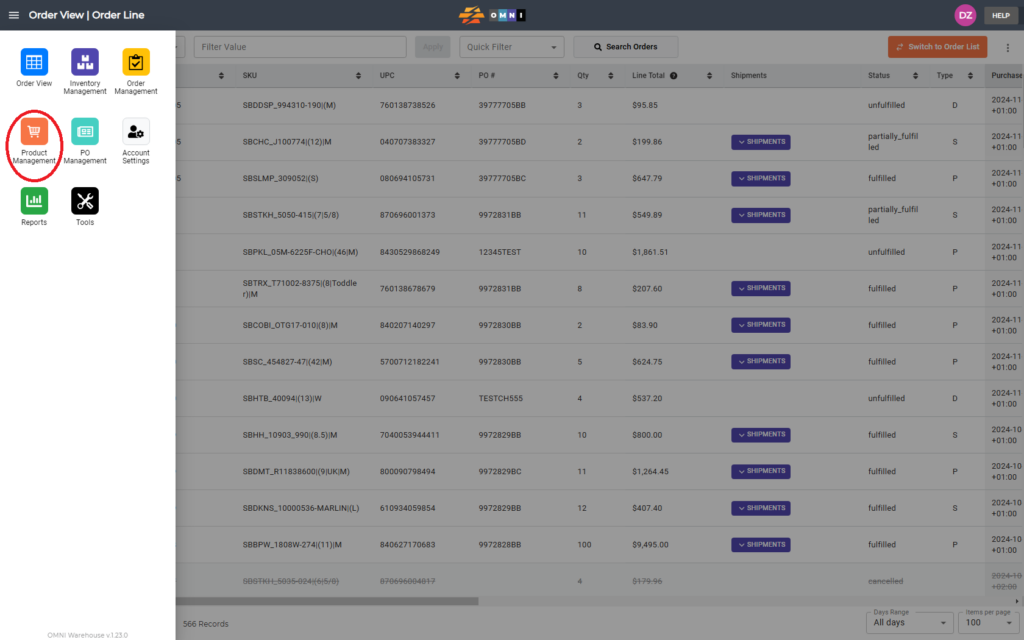
B) Edit products
- Select the “Product Creator” submenu
- Download the template for editing products by pressing the “Template” command button, and from the dropdown menu select “Edit Products”
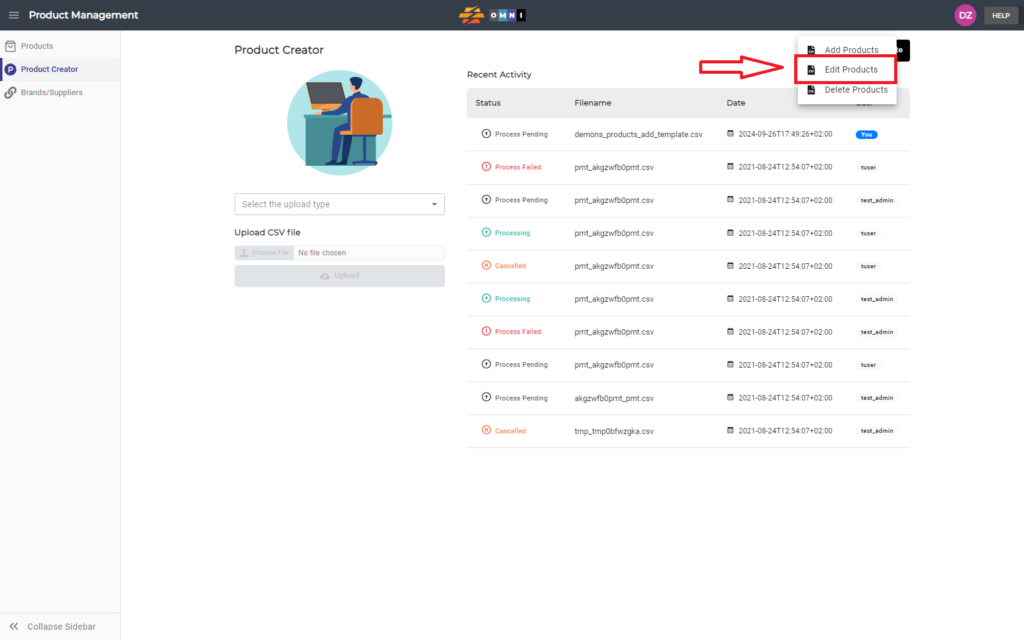
- Open the file in Excel or Libre Office
- Make the desired changes
- Save changes in *.csv file format
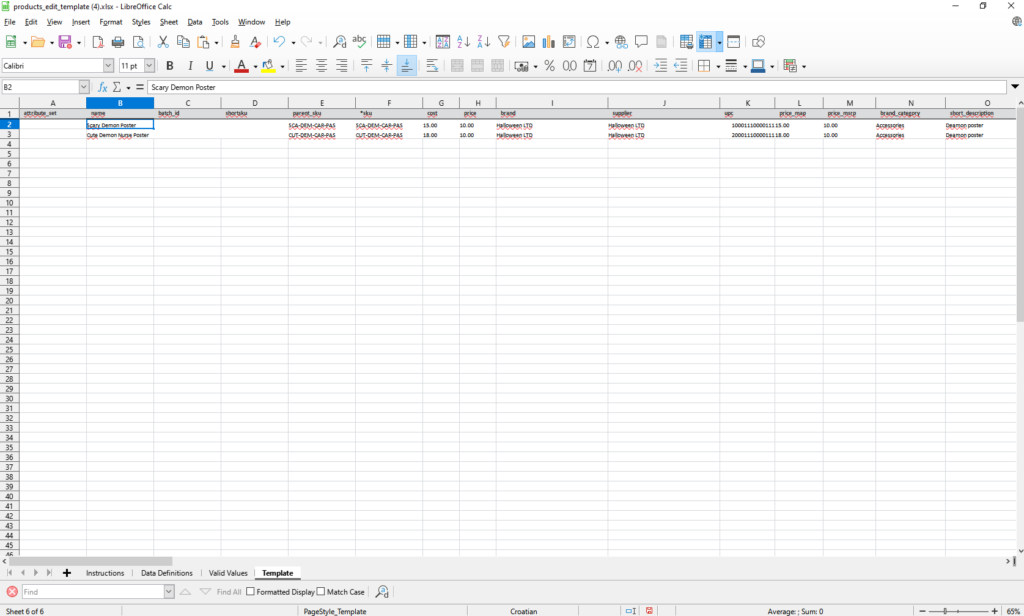
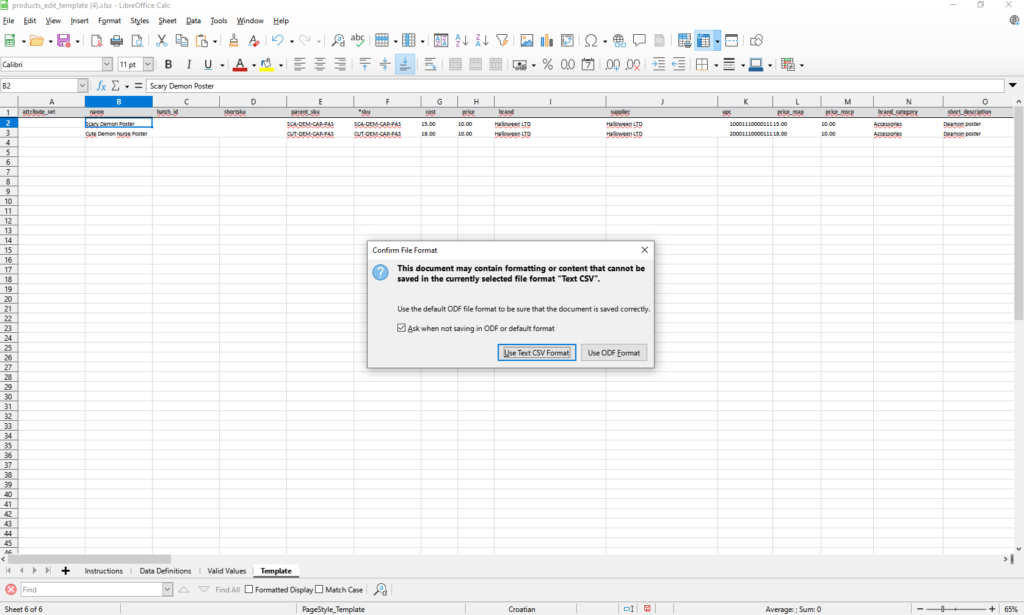
- Back to the “Product Manager”, “Edit Products”
- Select upload type
- Press “Choose file” to open browser windows and pick the file
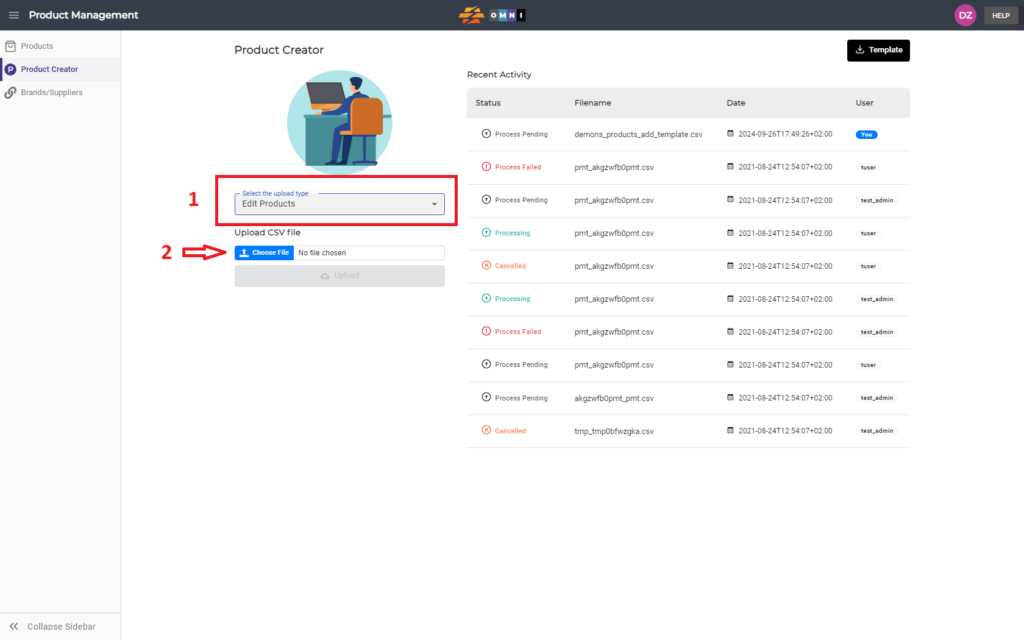
- If the file is valid you get a message about it
- Press the “Upload” command button and upload the file
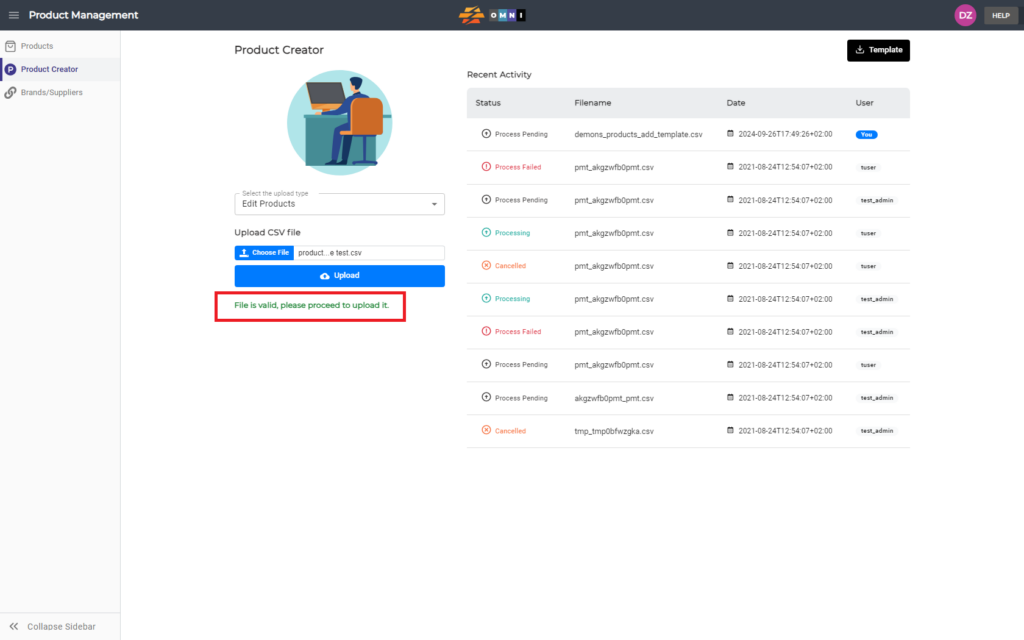
- Select brand and supplier from the dropdown menu
- Confirm the chosen brand and supplier by clicking the “Add” command button