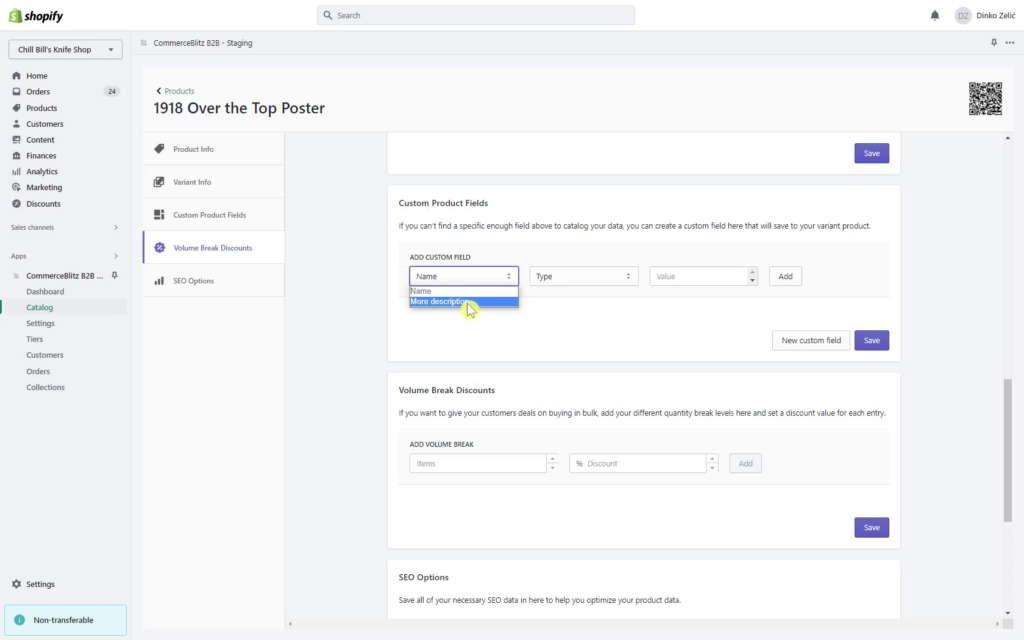In case there is a need for an additional description of your product, PWM allows you to add fields that can solve the deficiency.
This video walks you through how to add additional fields.
For any ambiguities or additional questions, please, contact us directly.
A) Steps to add additional field
- In the PWM main menu on the left side screen click on “Settings” options
- Scroll page down to the “Update product custom field” tab
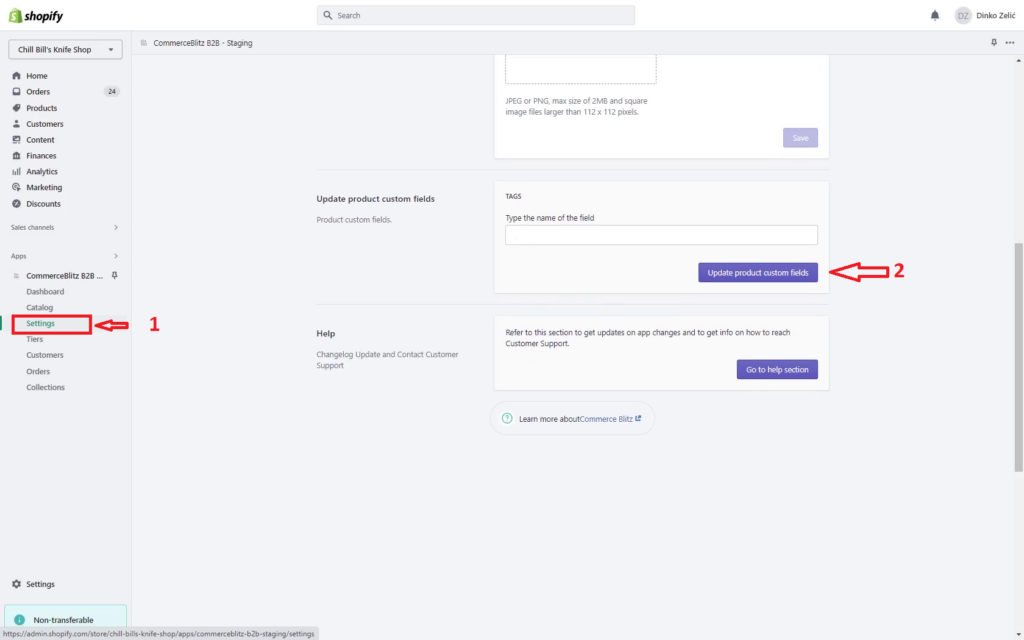
- Type the name of the field
- Click on the link “Add New data”
- Repeat these two steps until you are satisfied
- Confirm and save data by clicking on the “Update product custom fields” command button
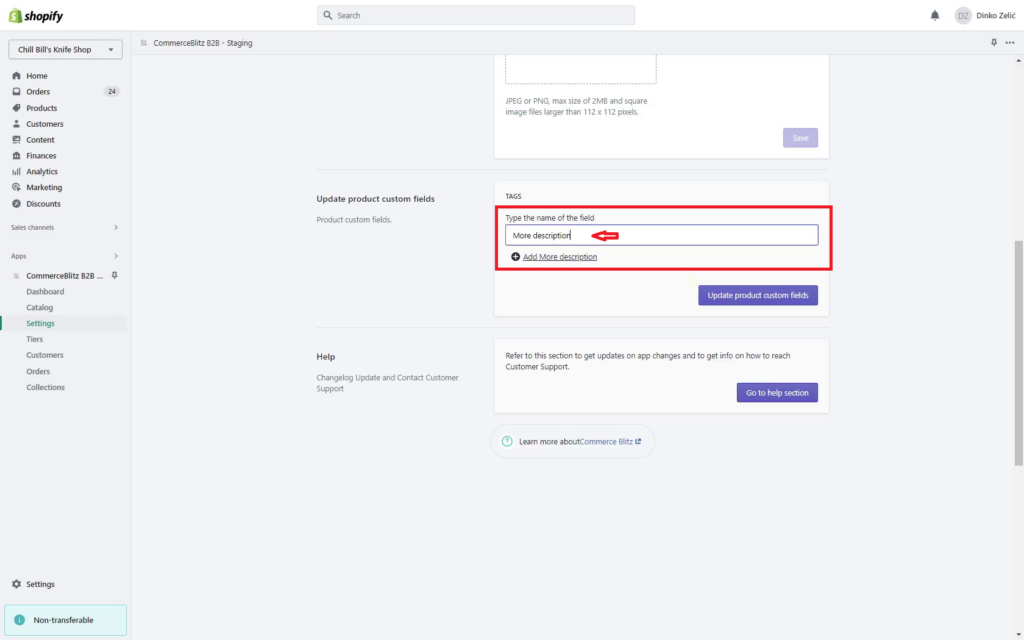
- Click on “Catalog” in the PWM main menu on the left side of the screen
- Click on the product name
- Scroll down to the “Custom Product