All previously synced and manually created products are listed in the catalog section. From here you can filter products, edit products (edits are based on product level, for product detail edits you need to click on a selected product), delete products, show more column options, and switch catalog view from list to grid.
Catalog View
- Sync More Products – Sync more products from your retail store on Shopify.
- Filter Catalog Products – allows you to filter products by name or part of the name.
- Columns – catalog columns filtering.
- View – switch from List to Grid catalog view options.
- More Filters – opens a floating menu on the right side of the screen with the next submenus: Columns, View and Page Size.
- Edit & Delete – edit product information (product level).
- Delete – delete products from Shopify and PWM.
Only ONE product can be simultaneously deleted from Shopify and PWM. Products deleted in this way are permanently deleted from the PWM catalog and Shopify.
Deleting multiple products at once is available only when selecting “delete products from PWM only”.
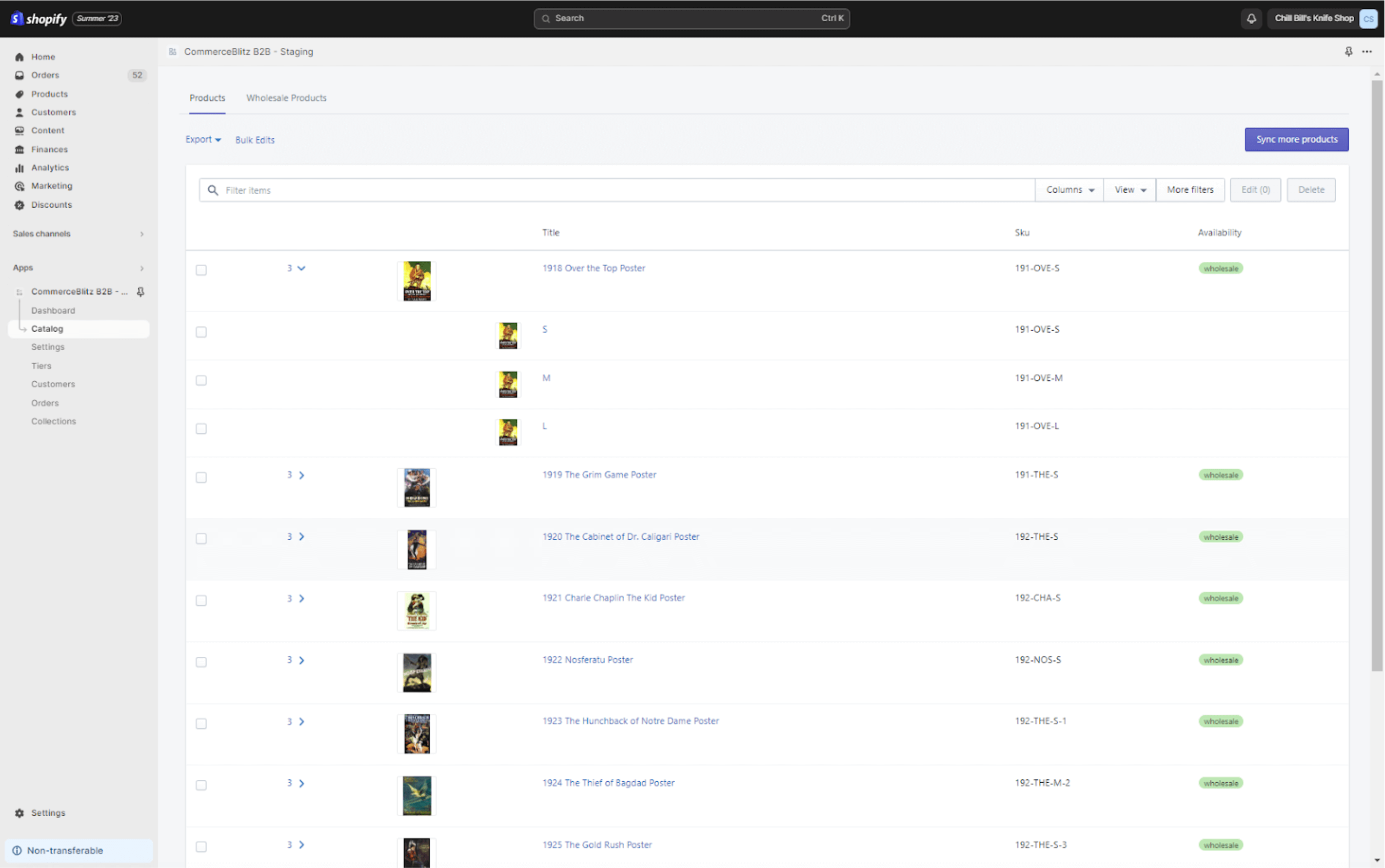
Catalog View
CSV Product Export
Exporting products from PWM is easy and can be done in just a few clicks:
- Click on the Export link at the top of the page to open the drop-down export CSV menu.
- Click on CSV to start exporting all catalog products in CSV file format.
Bulk Edits / Live CSV
Live CSV editor allows you to add, edit, or delete existing products and their variants in real-time. Live CSV editor view is showing:
- Filter Items – search/filter products.
- Product Columns – drop-down menu with product data editable columns.
- Variant Columns – drop-down menu with product variant editable columns.
- Add Product – add a new product.
- Add Variant – add a new variant to the existing product.
- Save & Cancel – save changes/cancel.
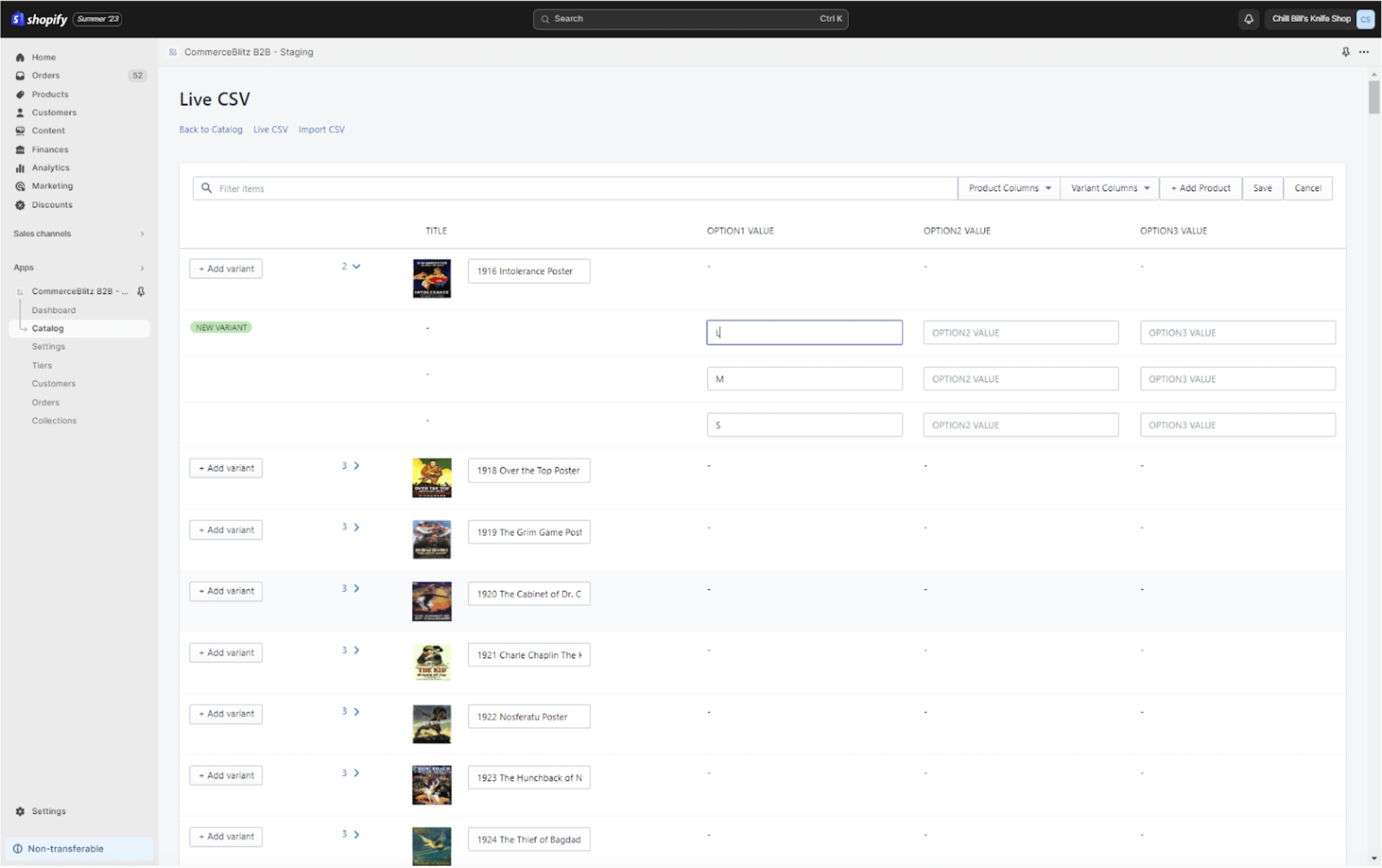
Bulk Edits / Live CSV view

