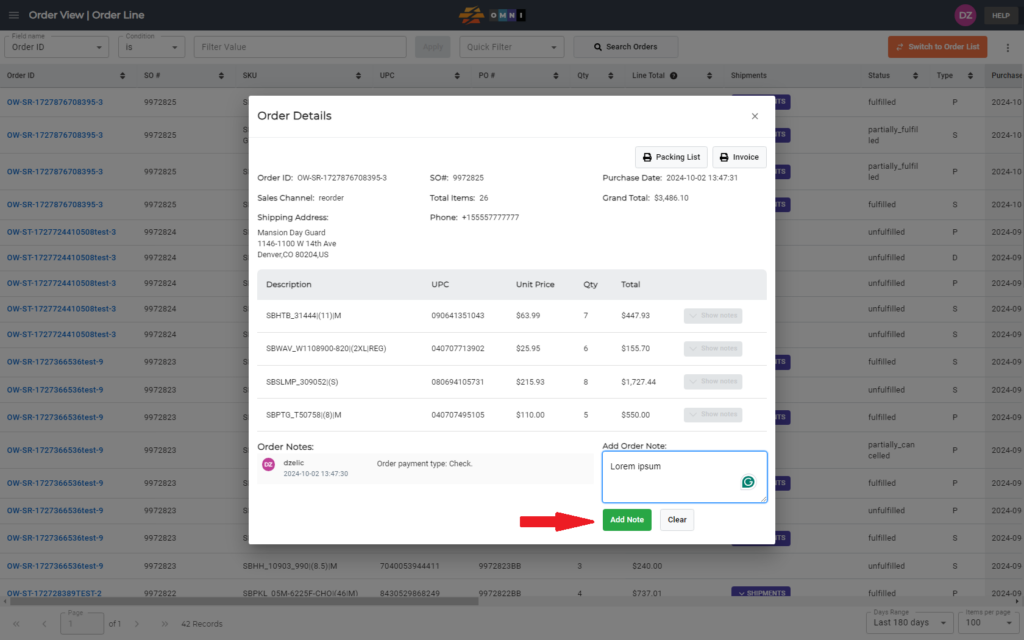This video and step-by-step manual demonstrate the simple process of adding notes in one order.
A) Main menu
- Go to the main menu.
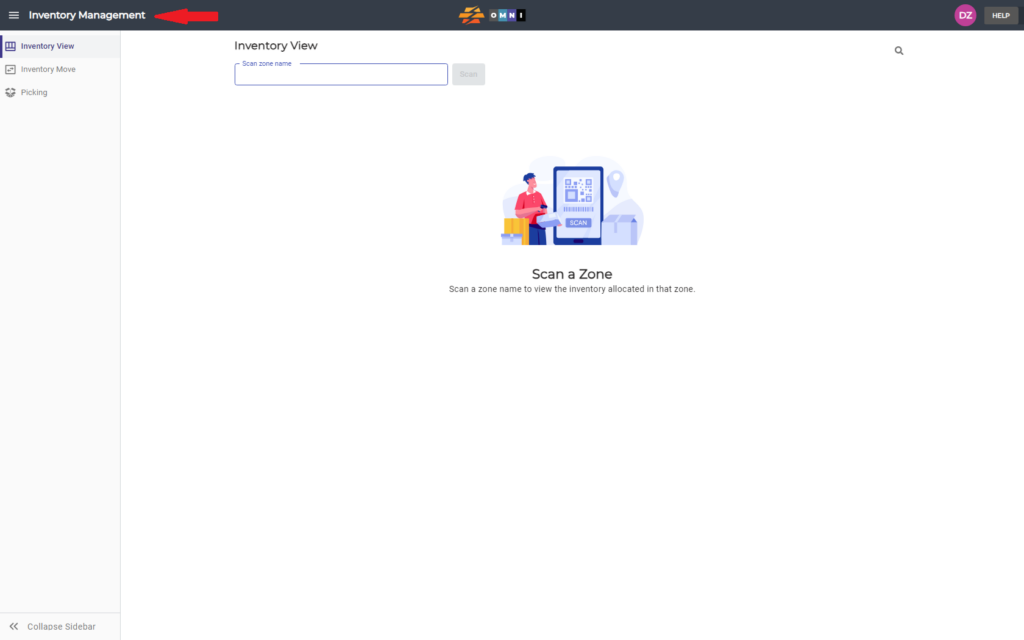
B) Order view menu selecting
- Select “Order View”
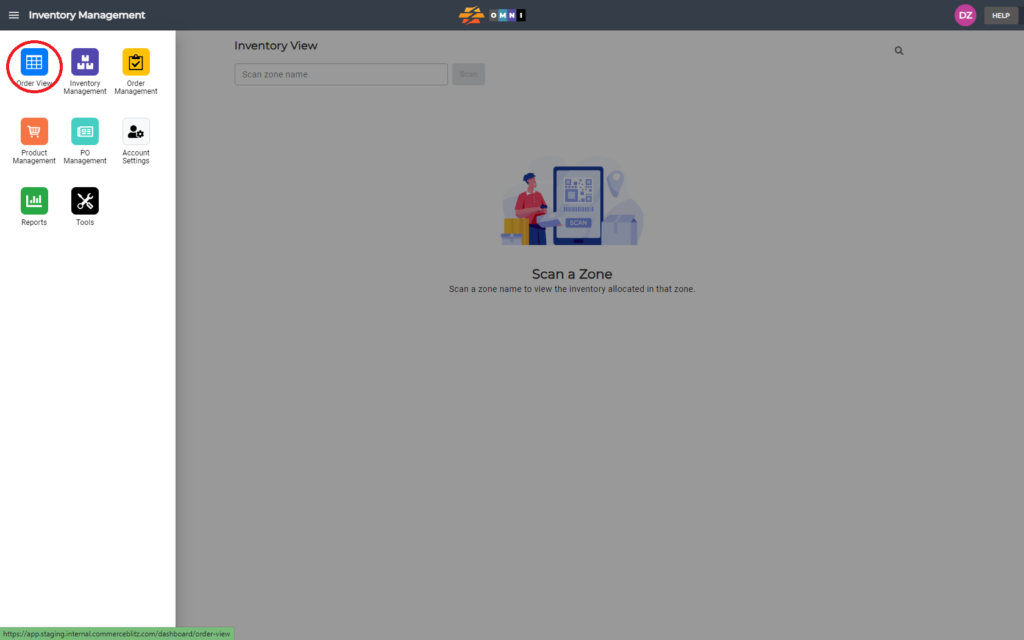
C) Select order ID
- Place the mouse over the order ID and click the left mouse button.
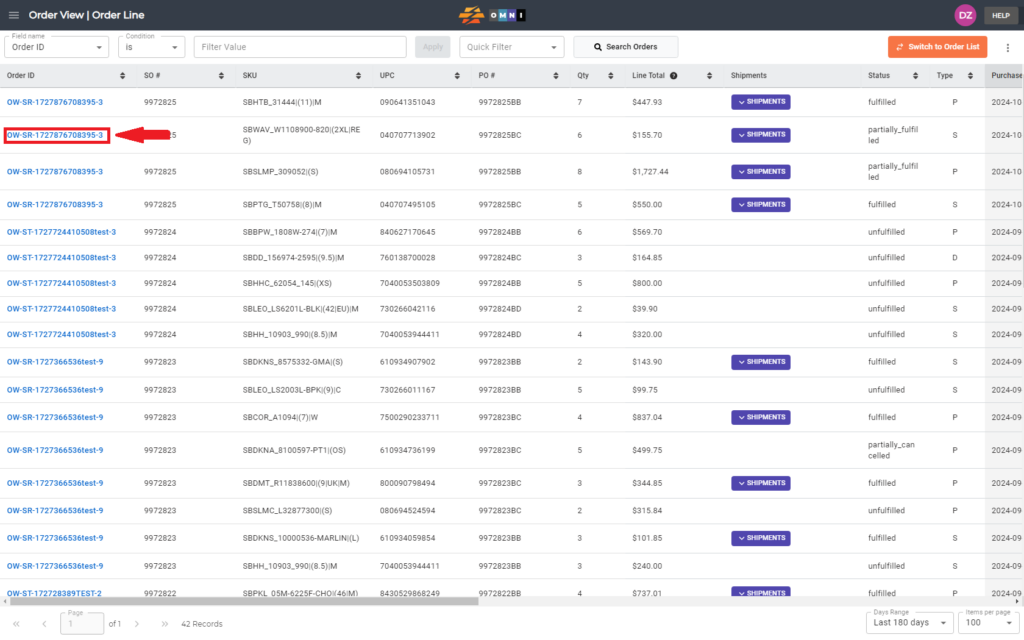
D) Writing Note
- In the popup window, write a note in the “Add Order Note” field
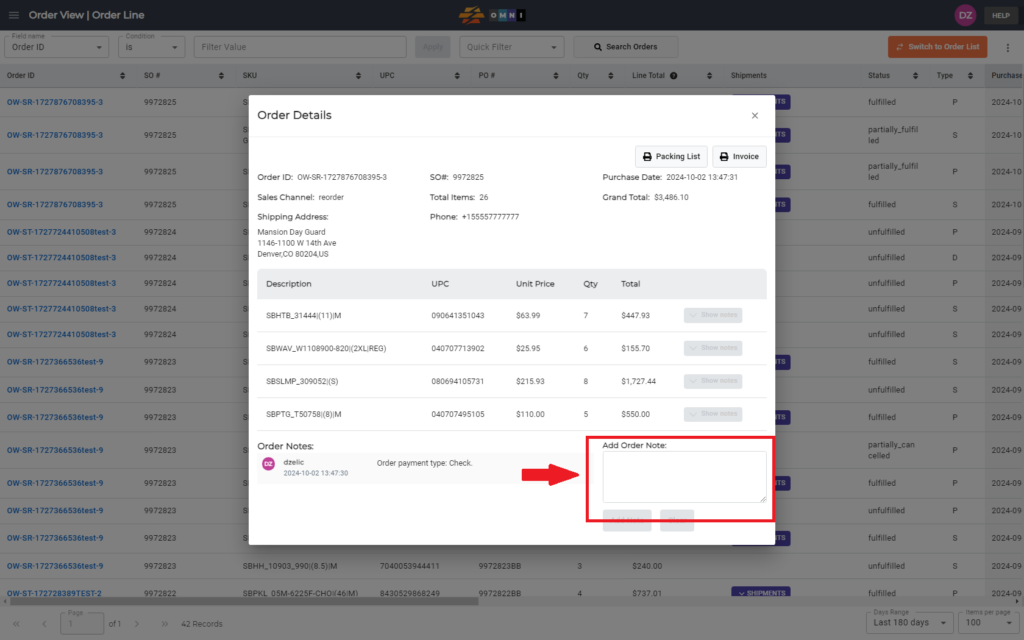
D) Saving notes
- Save notes by pressing the “Add Note” command button