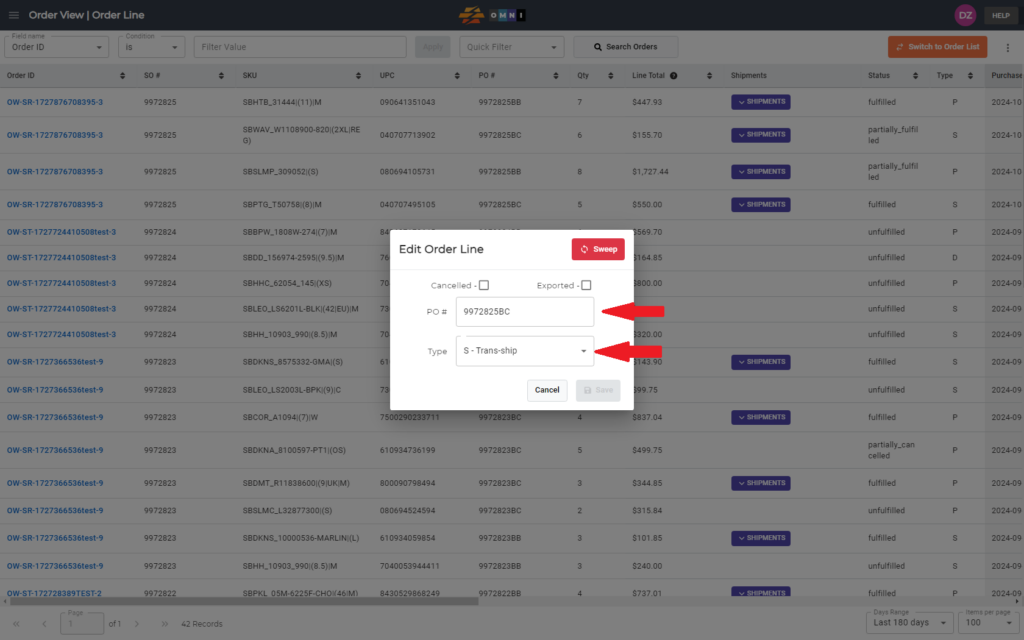This video and step-by-step manual demonstrate the simple process of changing order types in the OMNI apps.
A) Main menu
- Go to the main menu.
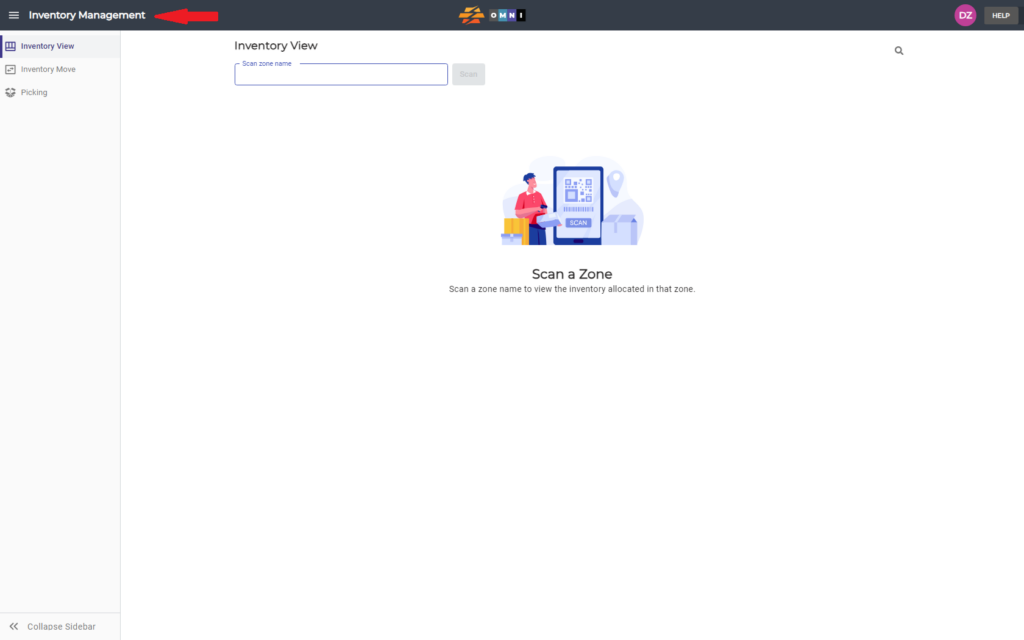
B) Order view
- Select “Order View”
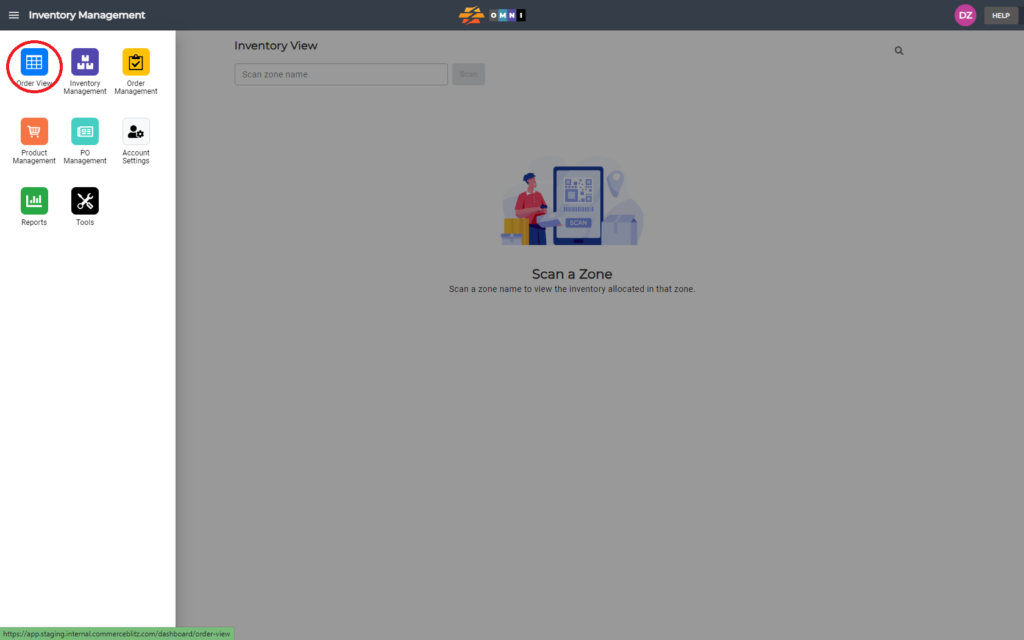
C) Select the order line for the change type
- Place the mouse over the order line you want to change, it doesn’t matter in which column and click the right mouse button
- From the quick menu select “Edit Order Line”
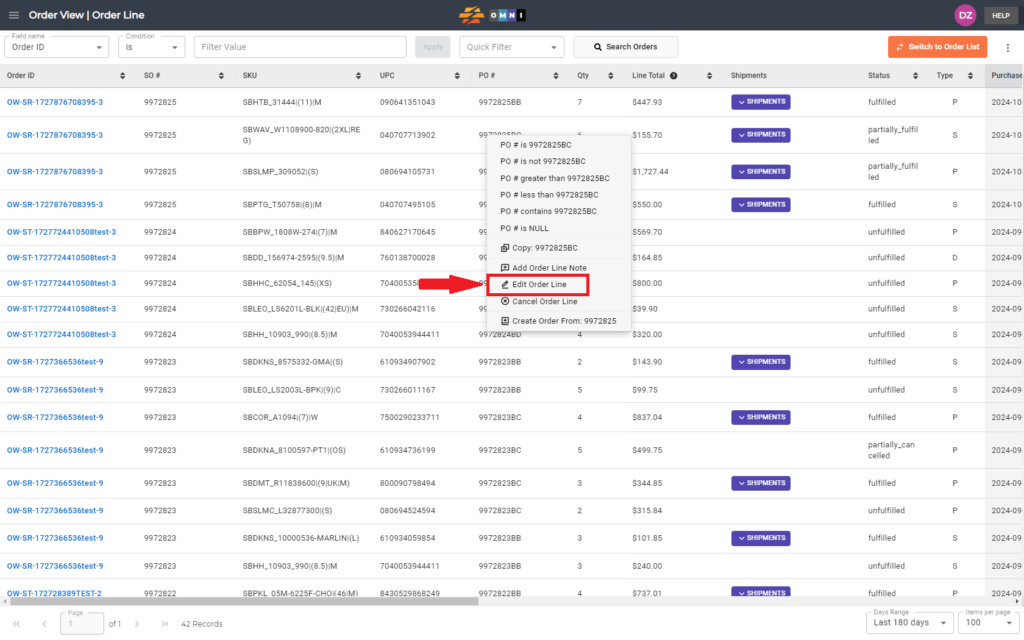
D) Order type & PO# change
- Change order type or PO#
- Confirm the change by clicking on the “Save” command button