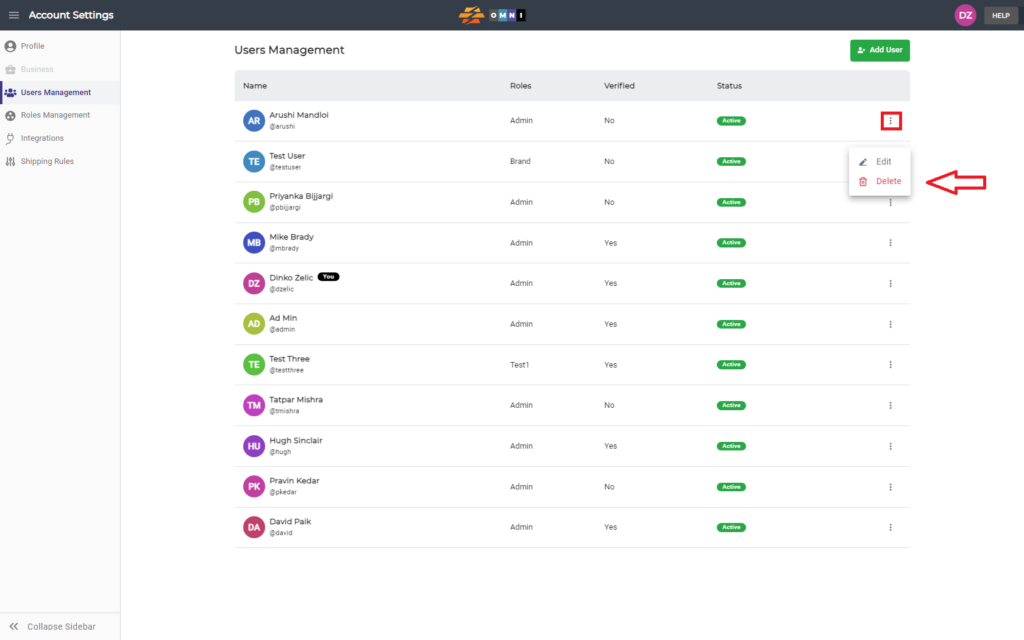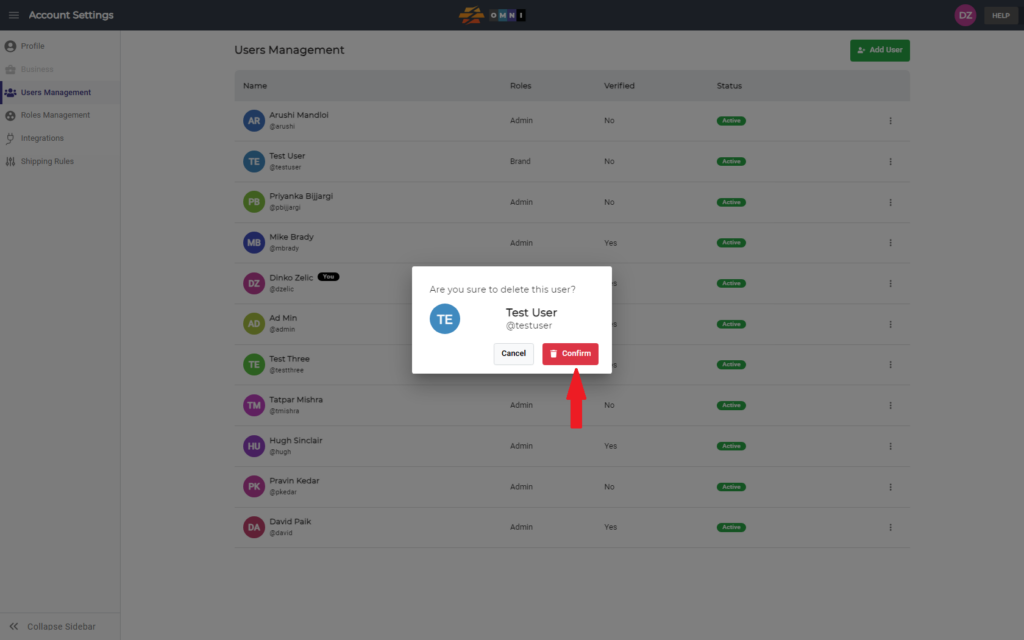Adding new users in OMNI is a simple process demonstrated in this video. This simple process is demonstrated in the video.
For any ambiguities or additional questions, please, contact us directly.
A) Enter to Account Settings
- Go to the main menu
- Select “Account Settings”
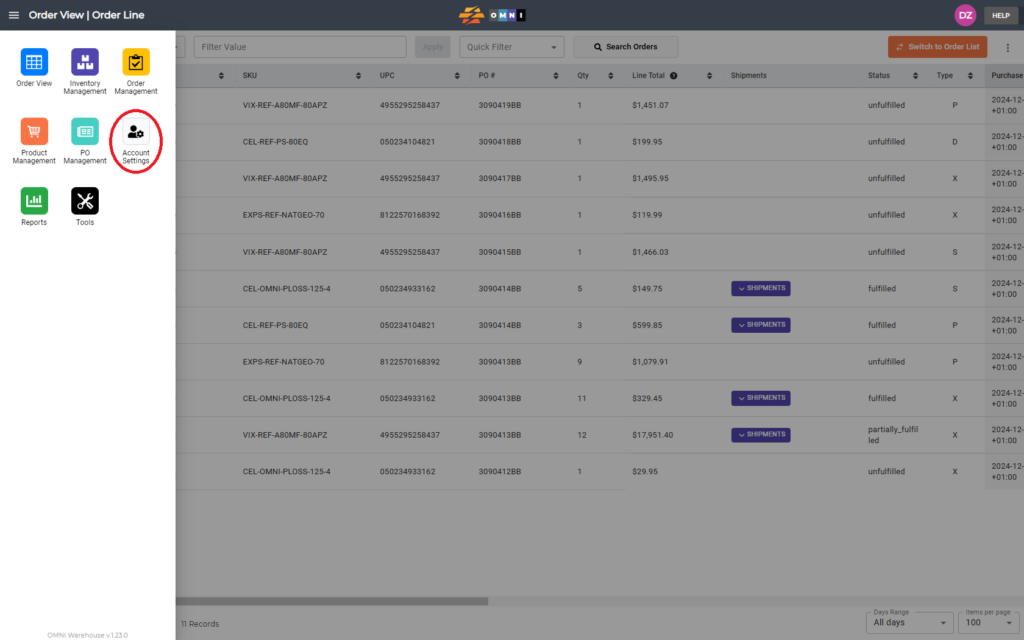
B) Steps to add new user in OMNI
- Select the “Users Management” in the submenu
- To add a new user press the “Add User” command button
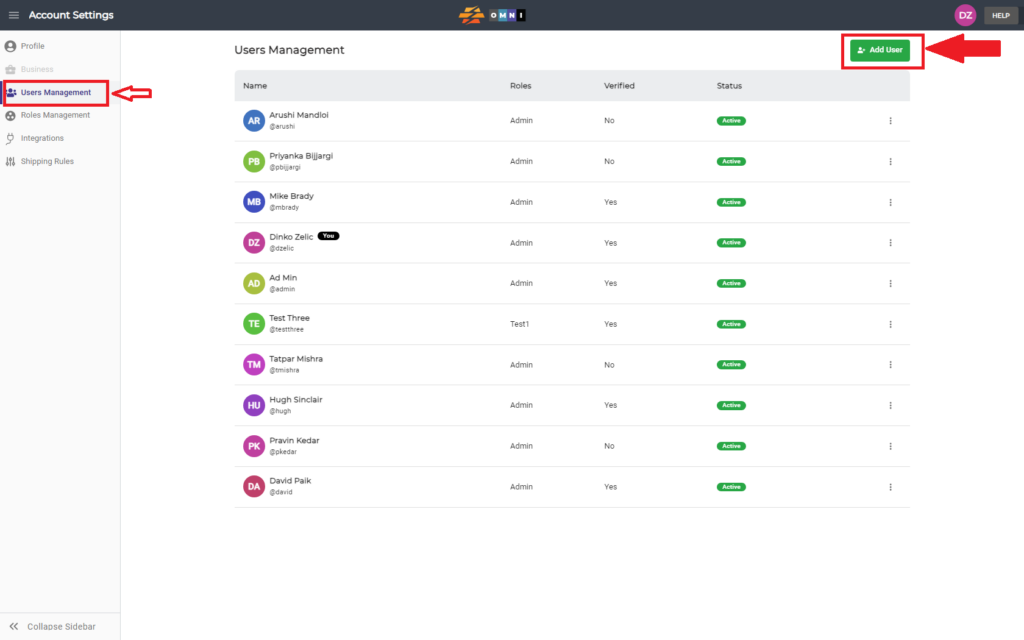
- Write all the necessary information about the user and role in the popup window
- Save data by pressing the “Add User” command button
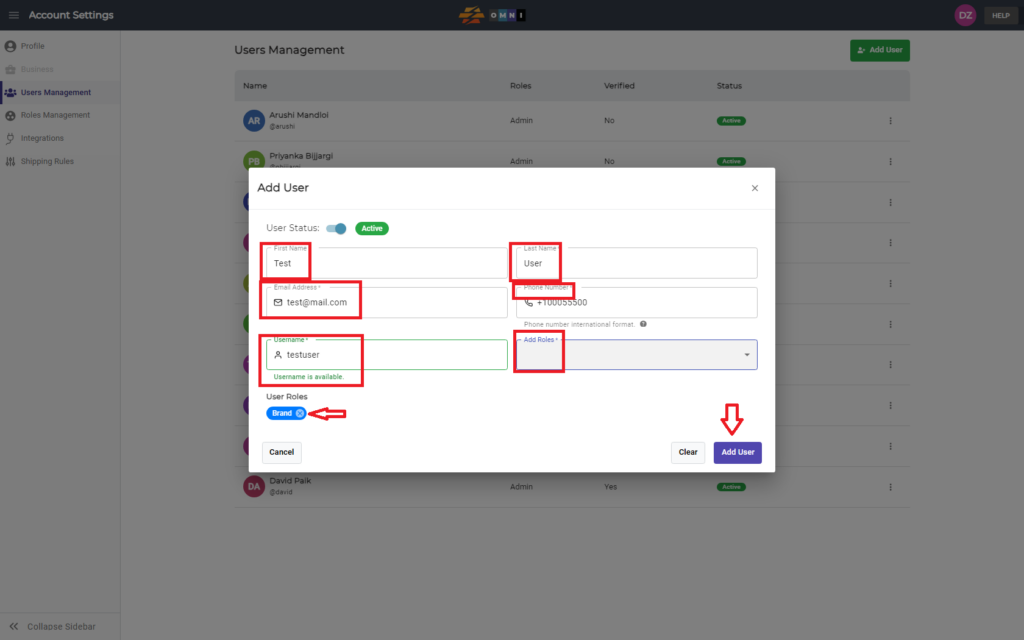
- For the delete user, go to the end of a row, press three vertical dots, and select the “Delete” label