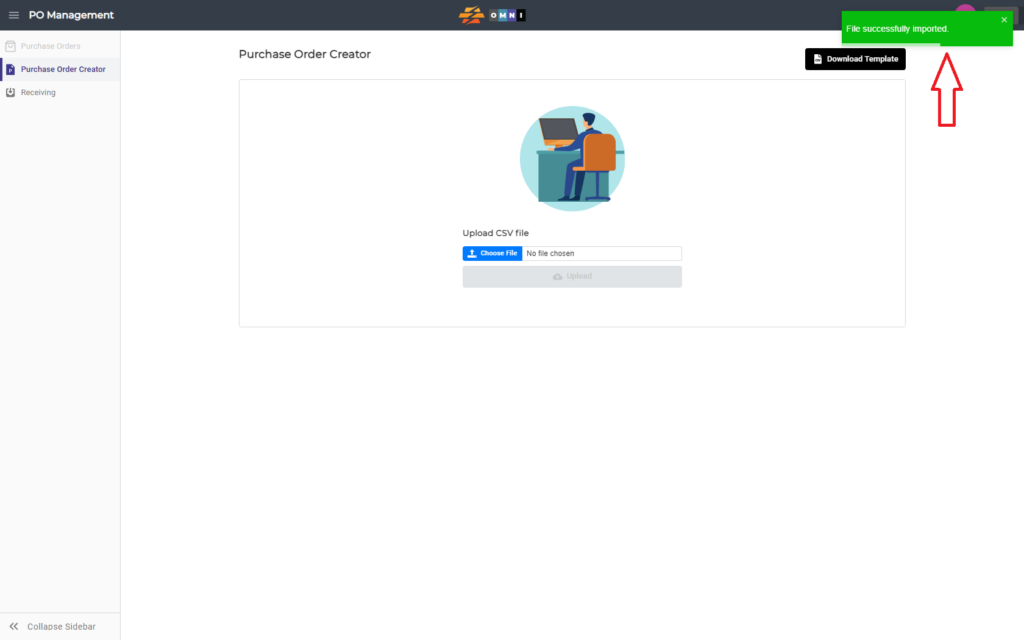The simple process of creating a purchase order in OMNI apps is demonstrated in this video.
For any ambiguities or additional questions, please, contact us directly.
A) Enter to Product Management
- Go to the main menu
- Select “PO Management”
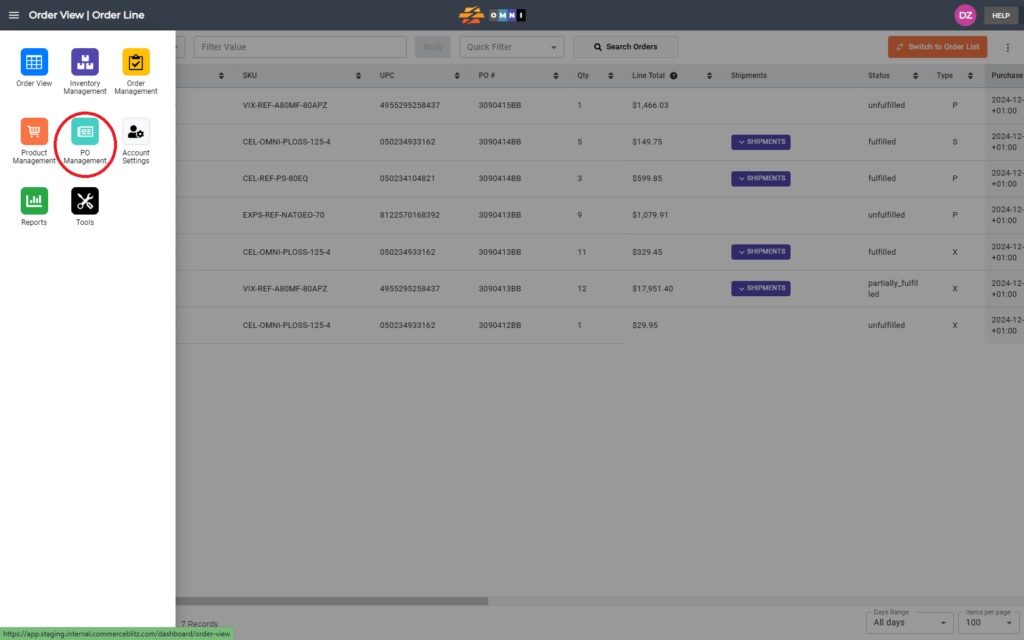
B) Steps to make a purchase order
- Select the “Purchase Order Creator” in the submenu
- Press the “Download Template” command button to download the *.csv template to the computer
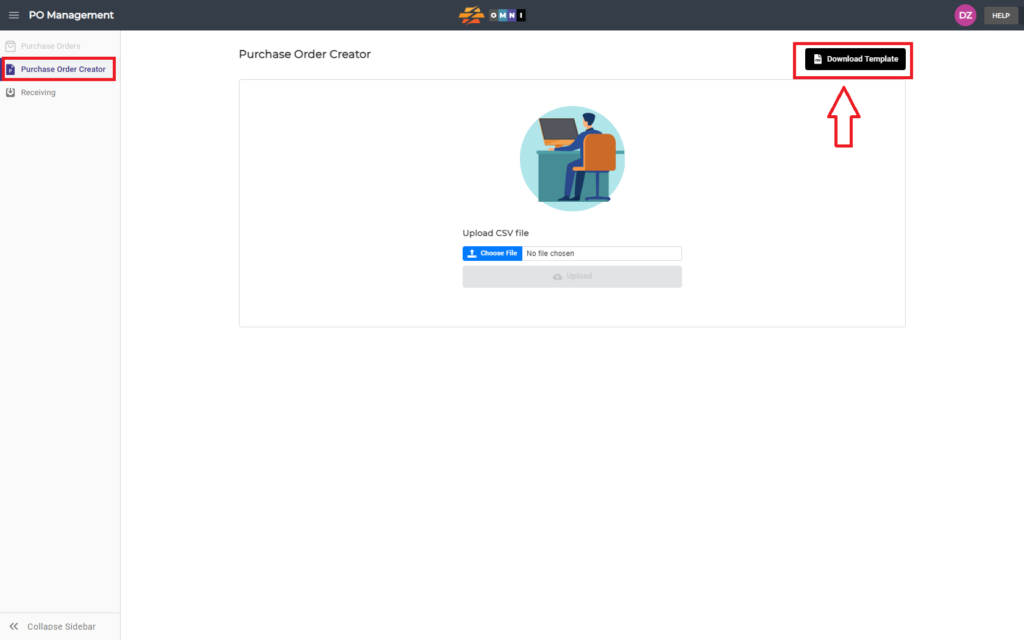
- Open the file in Excel or Libre Office
- Open the file and fill in the columns with the necessary information
- Save changes in *.csv file format
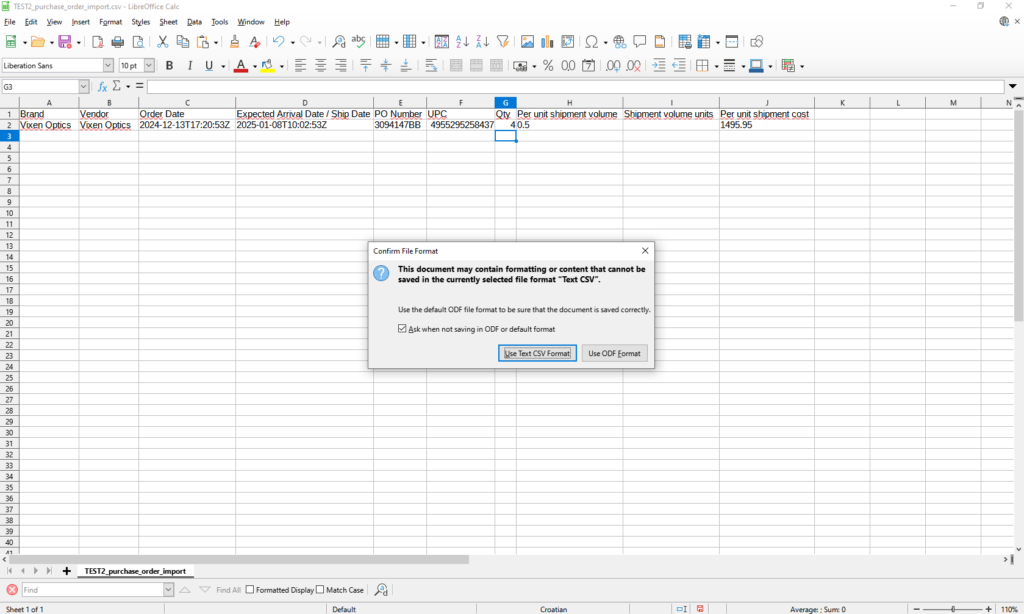
- Back to purchase order creator screen
- Press “Choose file” to open browser windows and pick the file
- Select from a file browser edited *.csv file and click enter
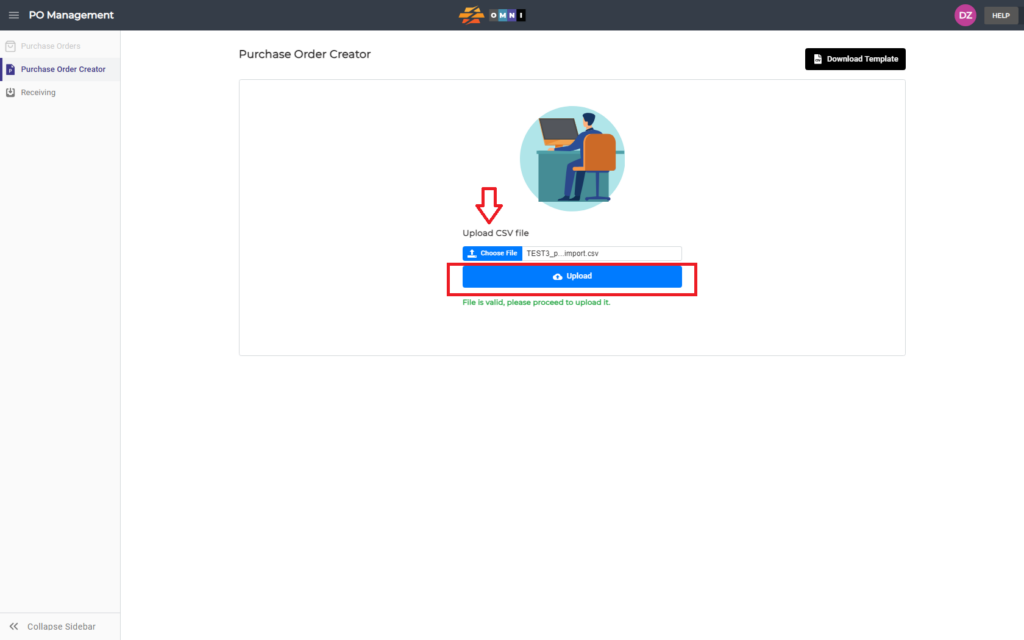
- If all data was fulfilled ok, there was a green message under the “Upload” command button
- Press the “Upload” command button and finish order creation