To access the Product Details Page go to Catalog and click on the name of the product you wish to modify.
Product Information
In this tab, you can add, edit, and change the next product information:
- Product Title.
- Vendor.
- Supplier.
- Product Type.
- Product Description.
- Availability (wholesale, retail, both)
- Collection – add product to previously created collection.
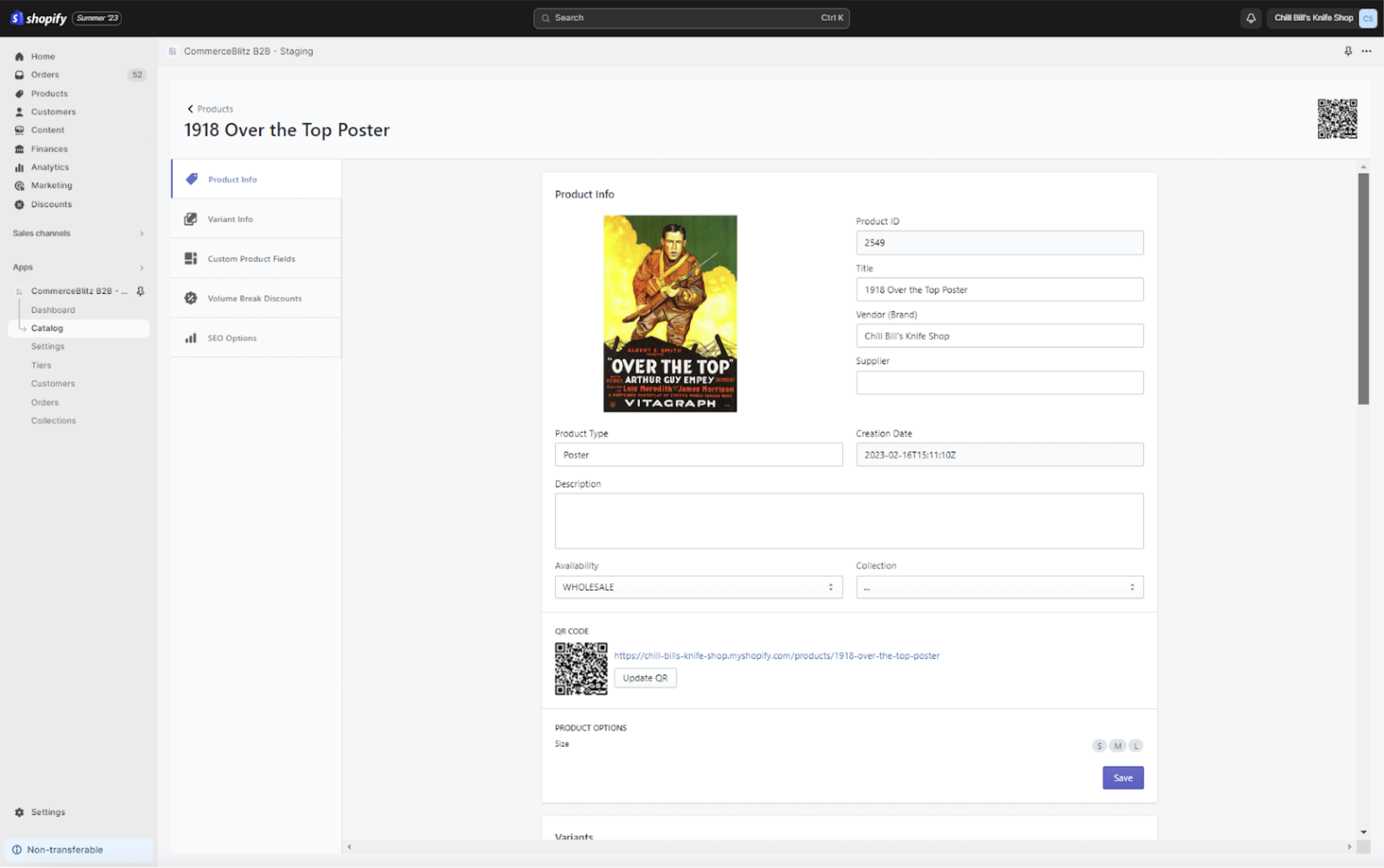
Product details view
Variant Information
This tab allows you to edit product variants information through four subtabs. Before starting select the variant in the Select Variant menu. Editable options:
- Product SKU.
- Product UPC.
- Product Cost.
- Wholesale Price.
- MAP Price.
- MSRP Price.
Custom Options – editable options:
- Manufacturer Color.
- Basic Color.
- Material.
- Fit.
- Length.
- Waist.
- Size.
- Size searchable.
- Width.
- Width searchable.
- Style.
- Substyle Searchable.
- Gender.
- Gender Searchable.
Custom options information is not mandatory and fields can be empty.
Volume Brake Discounts- set volume break discounts based on variant level.
- In the # of items field set the quantity of product variants to set the border for discount.
- In the % Discount field set the percent of discount.
- Create a discount by pressing on command button Add.
- Save data by clicking on the command button Save.MSRP Price.
Tier Configuration – if you need extra discount options (based on variant level) for your Tier discount buyers, here you can pick a tier and set a custom price for each variant.
Custom Product Fields
If you can’t find a specific enough field above to catalog your data, you can create a custom field here that will save to your variant product. To create and use custom fields follow these steps:
- Go to the PWM main menu on the left side and into the Settings tab.
- In Update Product Custom Field add desired Custom Name.
- Click on the link Add New data.
- Confirm and save data by clicking on the Update Product Custom Fields command button.
- Go back to the Custom Product Fields tab on the product details page.
- Click on the “Custom Name” drop-down menu, and select one of the names you created on the Settings page.
- Click on the Type drop-down menu and select the type of field. You have three options available:
- Text.
- Large Text.
- Image URL.
- Click on the Add command button.
- Add additional information about the product and click Save.
Volume Break Discounts
If you want to give your customers deals on buying in bulk, add your different quantity break levels here and set a discount value for each entry. (Product level volume break discounts).
- In the # of items field set the quantity of product to set the border for discount.
- In the % Discount field set percent of discount.
- Confirm data by pressing on command button Add.
- Save data by clicking on the command button Save.
SEO Options
Save all of your necessary SEO data in here to help you optimize your product data. You can add this SEO Options to your products:
- SEO Title.
- Google Product Category.
- Google Search Category.
- Amazon item Type.
- Amazon Node Path.
- Amazon Bullet-Point.
- Amazon Search Terms.
- eBay Style.
- eBay Category List.
- eBay Category ID.

