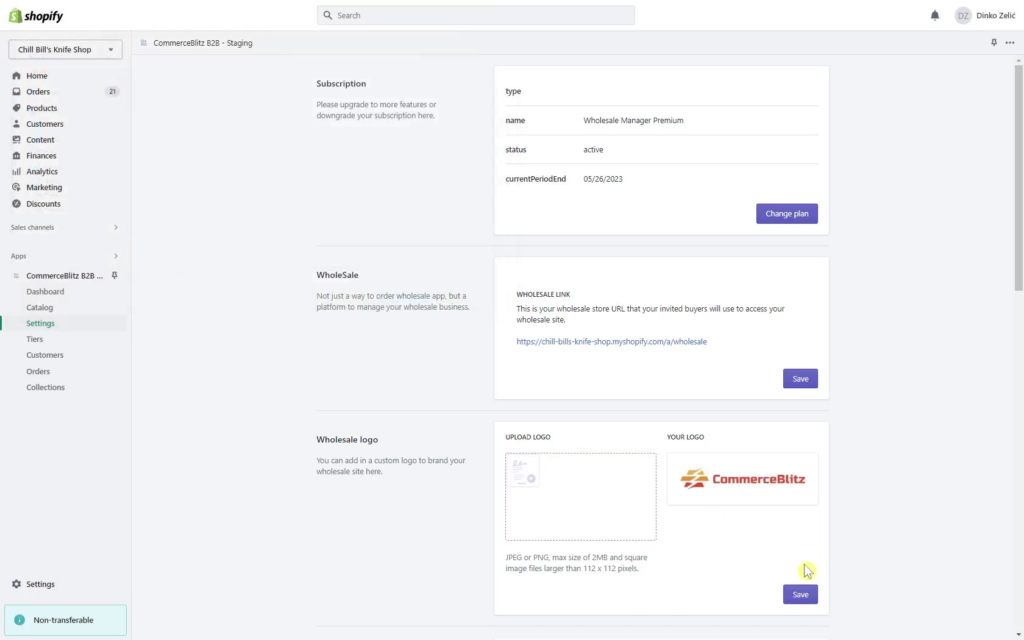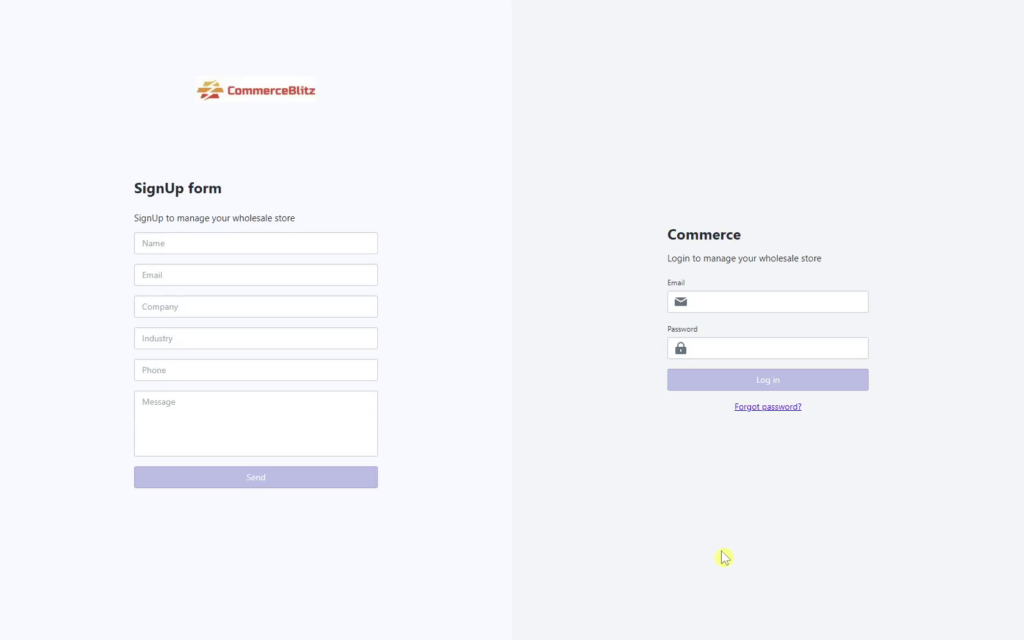This video will teach you how to add or edit your company logo on your wholesale site.
For any ambiguities or additional questions, please, contact us directly.
Steps to change the logo
- Go to the “Settings” submenu
- Scroll the page down to the Wholesale Logo tab
- Make your logo in .jpg or .png image format up to 2 MB large and 112×112 pixels larger and save on your local drive
- Click in the field under the text label “UPLOAD LOGO” to open the search and pick the form
- Select your logo
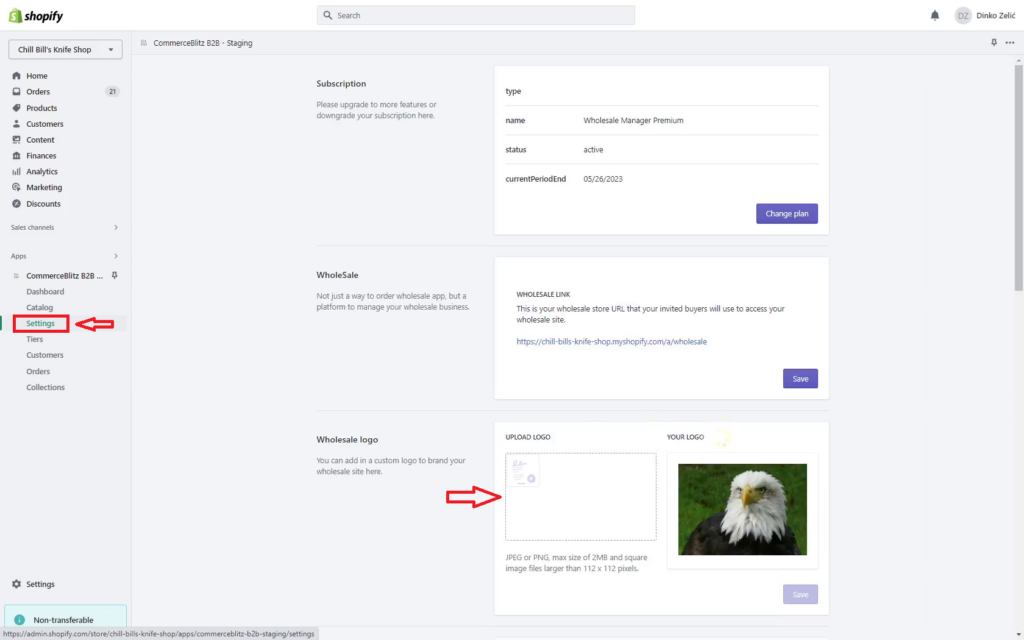
- Select your logo
- Press the “Open” labeled command button
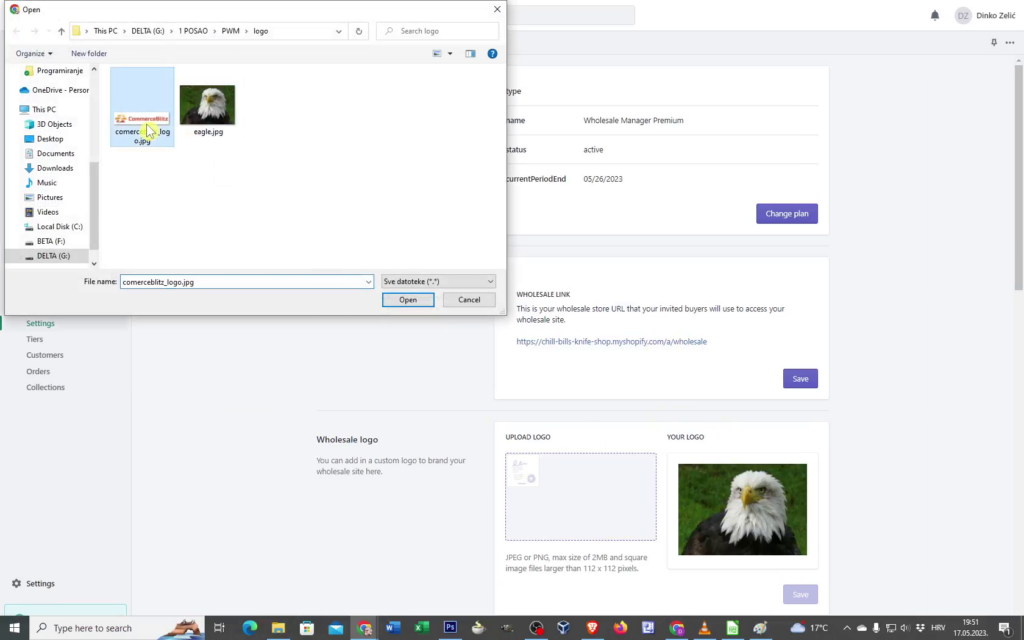
- Under the “YOUR LOGO” text label your logo will appear
- Save change by clicking the “Save” command button
- To check changes press your wholesale store link and open the page to see the change